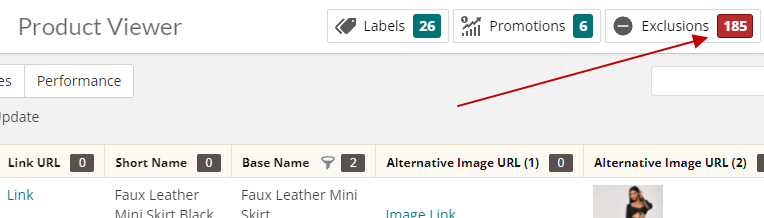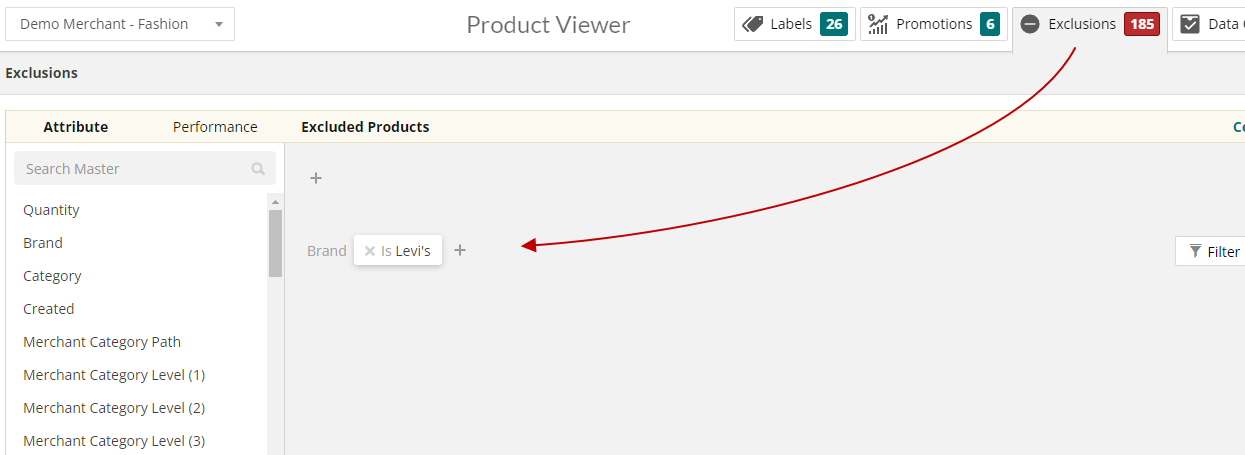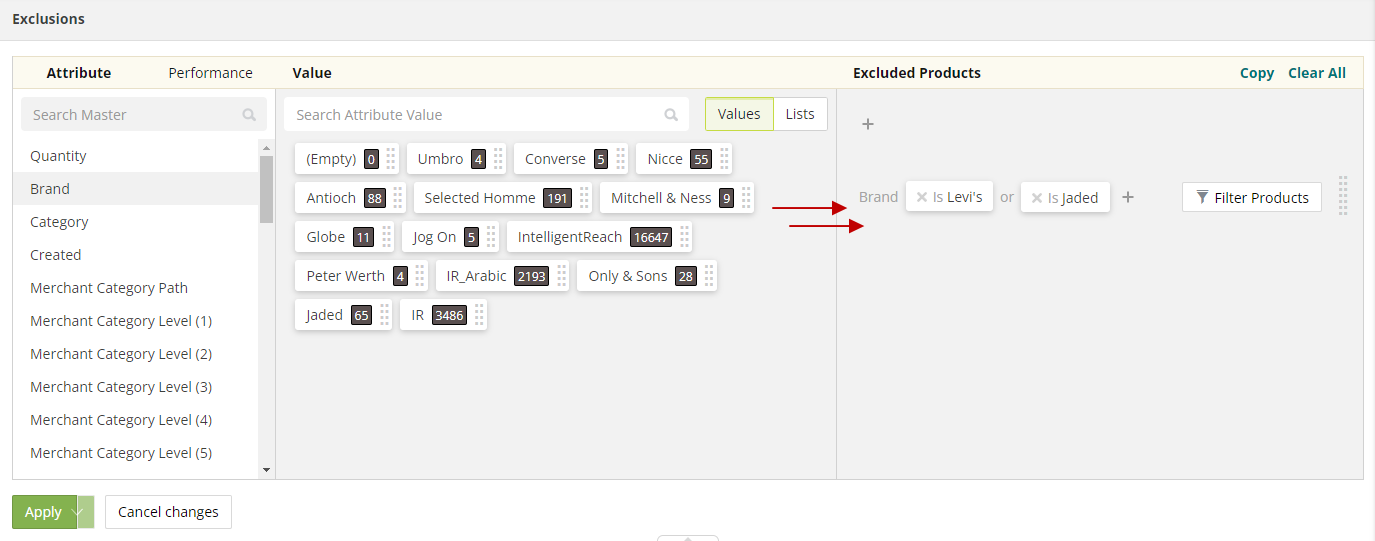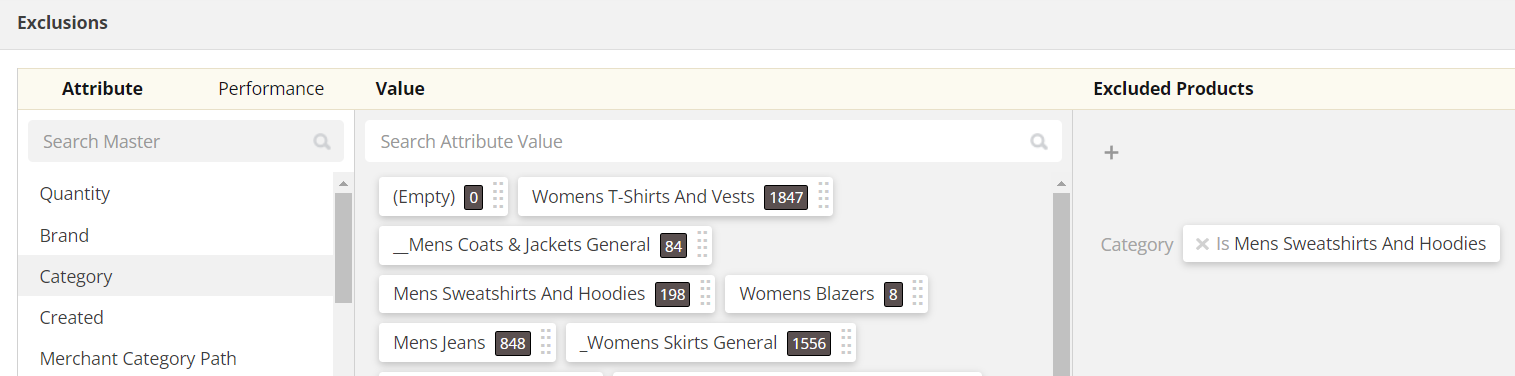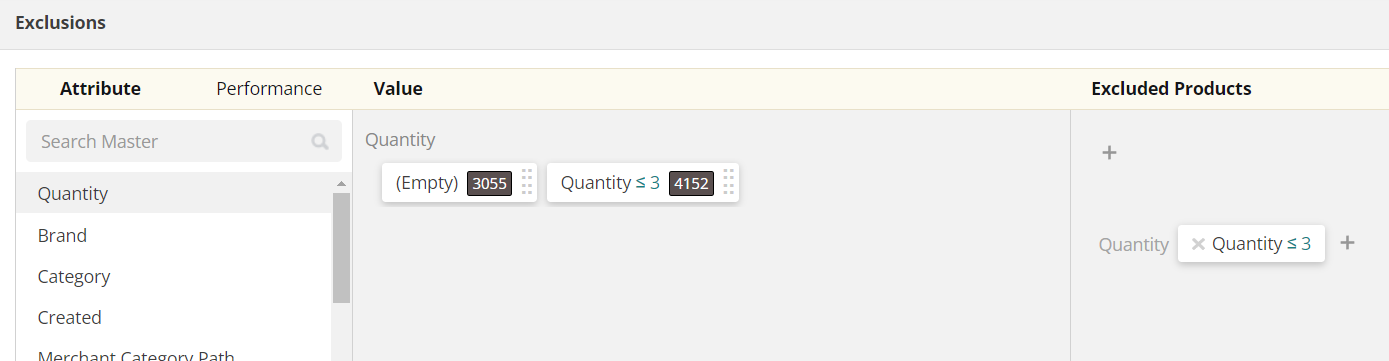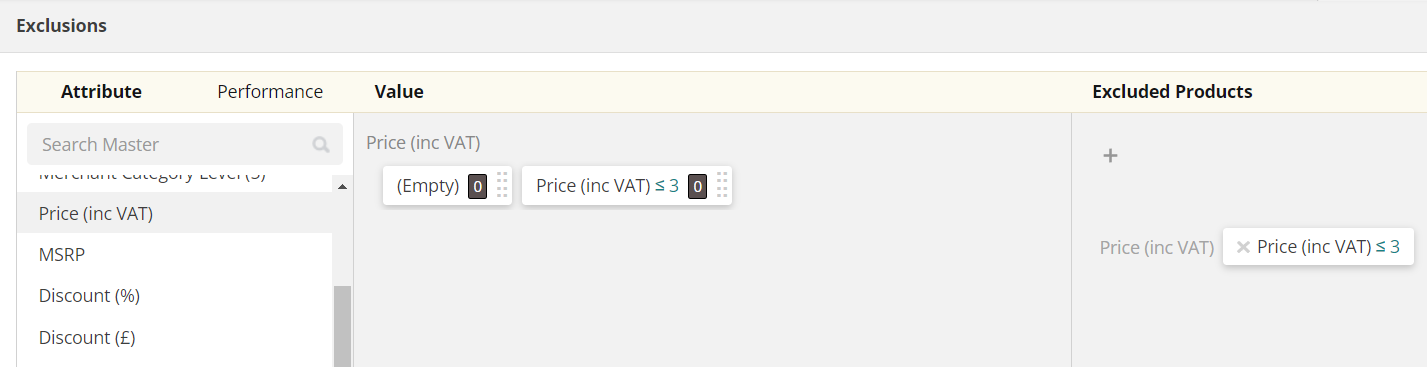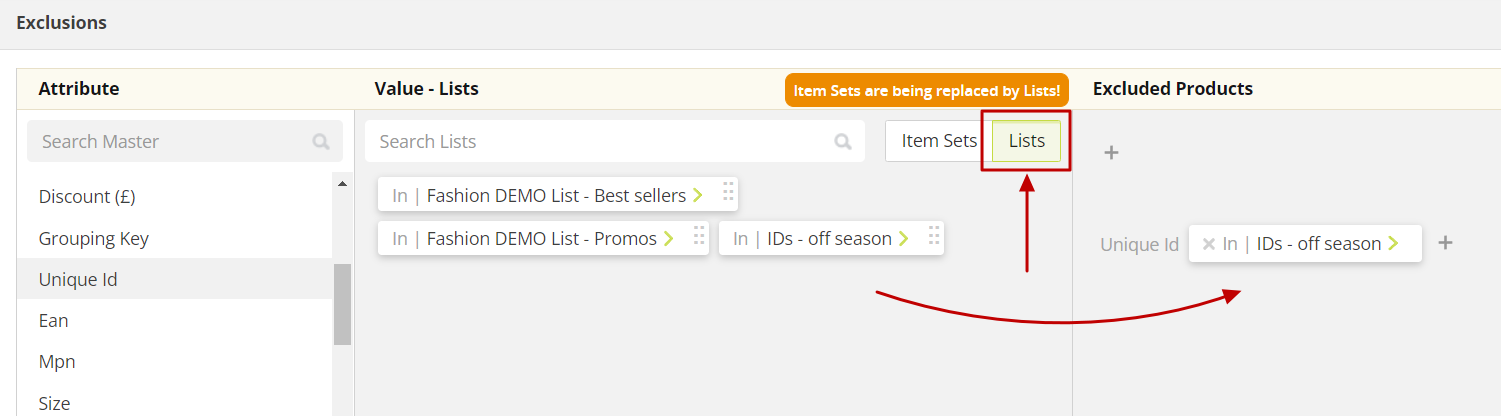How do I use the IR Platform to manage product exclusions?
When you log in to the Intelligent Reach Platform you can view all of your product data in one place; just navigate to the product viewer.
Here you can visualise, validate and optimise any of your product data. There is a full in-app walkthrough of the product viewer available here, however, in this article, we are going to focus on how to set up and manage your product exclusions quickly and easily using the Exclusions feature.
For your guidance we have:
Video How-to Guide
Written How to Guide
The Exclusions Feature allows you to quickly see and manage the products you want to exclude from your marketing partners. Exclusions can we easily set at the Master Level (which removes them from all marketing partners) or they can be set for any individual partner such as Google Shopping or group of partners). These exclusions are dynamic to every time your feed is processed any new products will have the same logic applied to them, and assessments will be carried out on stock levels etc.
Quickly see how many products are being excluded at any level
When you open up your Master feed or any of your partner feeds in the product viewer you will see an Exclusion button on the right-hand side, the number in the red box is the total products removed at this level. It's important to remember that the products removed at master level are removed everywhere downstream from there so will not even make it through to any of the partner feeds so will not be counted as removed at that level.
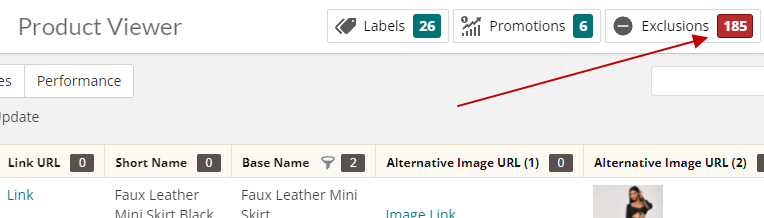
View and Manage saved exclusions
To manage your product exclusions simply click on the exclusions button and the exclusion slider will open above the product viewer allowing you to quickly see and edit any of the saved exclusions.
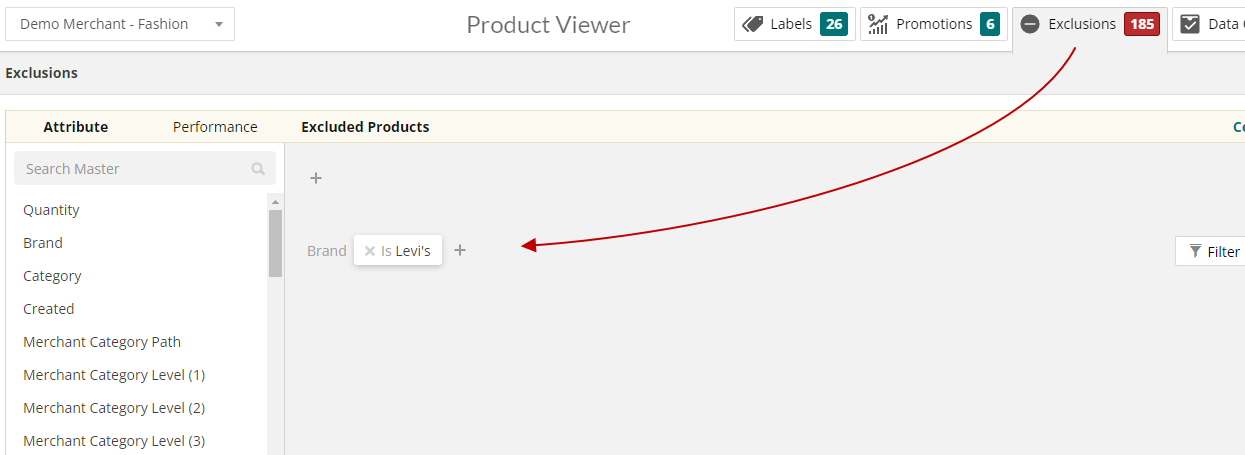
Creating Product Exclusions on the IR platform
You can create exclusions on any product attribute (or combinations of these) including:
Brand - select the brand attribute and drag over all those you want excluded from your exported product data. In the example below we are excluding any products which are Levi's or Jaded. The system will estimate how many total products will be excluded once applied.
Category - chose either the IR category or your internal category to remove certain categories of products from the feed. In the below example we are removing all Mens Sweatshirts And Hoodies from the feeds.
Stock Level - set stock buffers to remove products if the stock levels drop below certain thresholds.
Price point - ensure products over or below a certain price threshold are removed from your feed.
Unique ID's - Select a list of particular ID's to exclude from a list created in
List Manager. Simply click on the Lists option and drag across the required data list.
Custom Labels - You could also create custom labels on the IR platform and use these to manage exclusions so you could exclude low margin or high sell through products from certain marketing partners.
Best practice tip: We advise that you start at the top so if there is a category, a brand or a stock level exclusion you want in place for all partners then do this at the Master level first. Then if you want a specific exclusion for say 5 of your other key channels, perhaps they are biddable channels and you want to remove all products below a certain price threshold as you know from experience it will be difficult to get the ROI. Finally, you can then add any custom exclusions for an individual partner, which might be 3 of your brands do not let you sell on eBay.