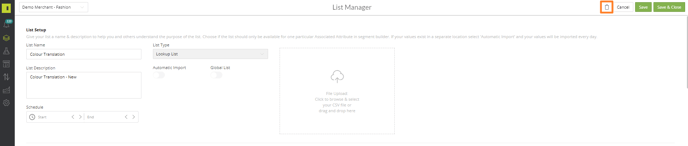In this article we will go through Multi Value Lists, why they are helpful and how to create them
Video:
Multi Value lists are very useful for looking up several attributes and combine them to map one overall value.
The example we will use here is the Source Feed containing US sizes and requiring UK sizes in the Master Feed, this will combine the Gender and Size to be able to create the correct UK size.
You will need to create a single list to begin with with the new values you would like to convert your current ones to, to create this single list please follow the guide below:
Once you have done this, to start your Multi Value List will need to navigate to the List Manager page. Click Data and then List Manager:
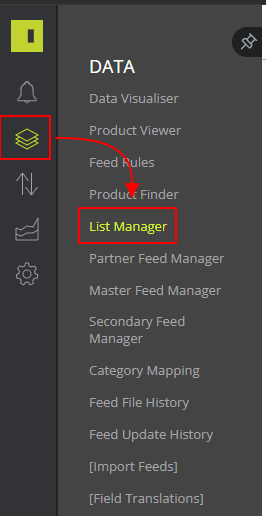
Select Add List

In List Type, click the drop down and click Multi Value
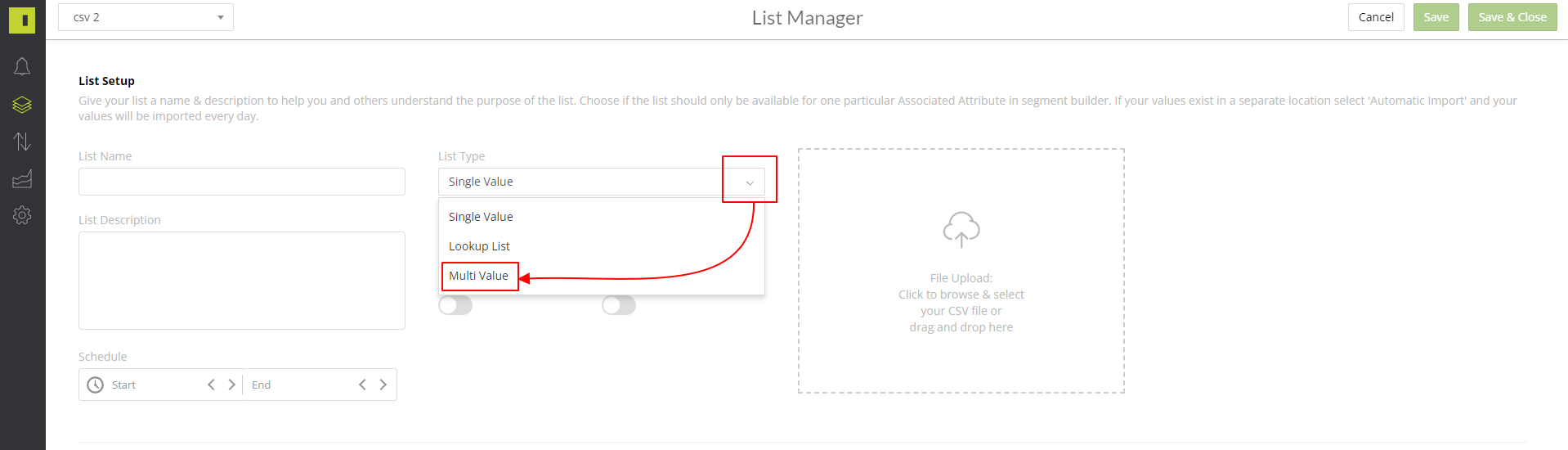
Enter a name and description for your list
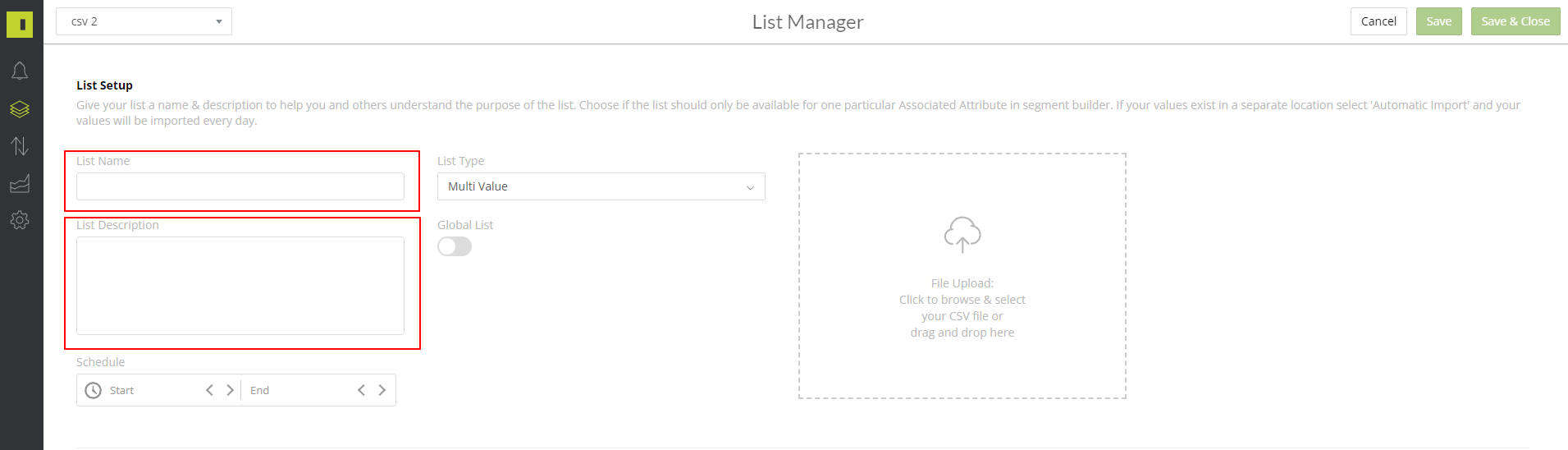
Click add attribute
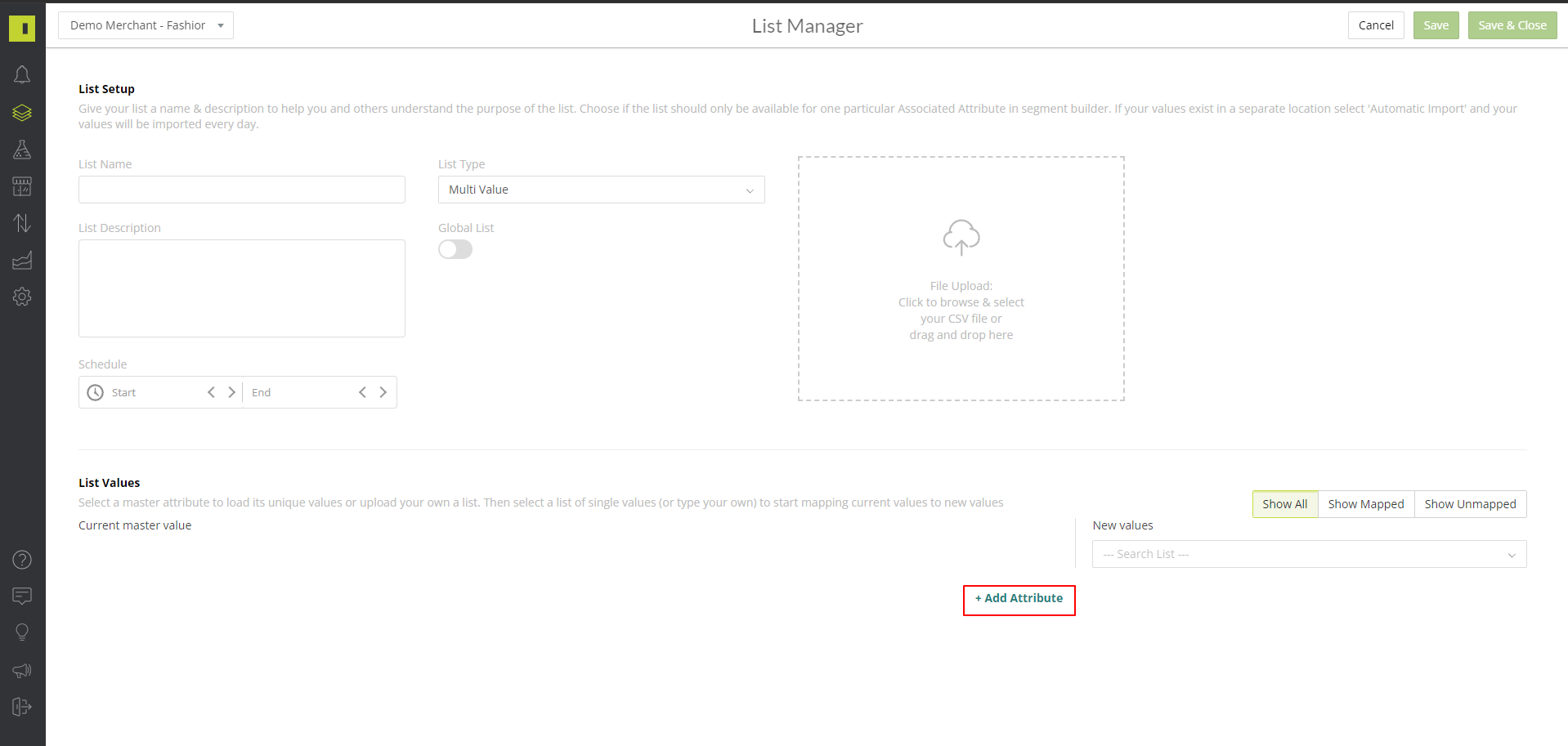
On the Select Column, click the drop down and select your first attribute, for this example we are selecting Size
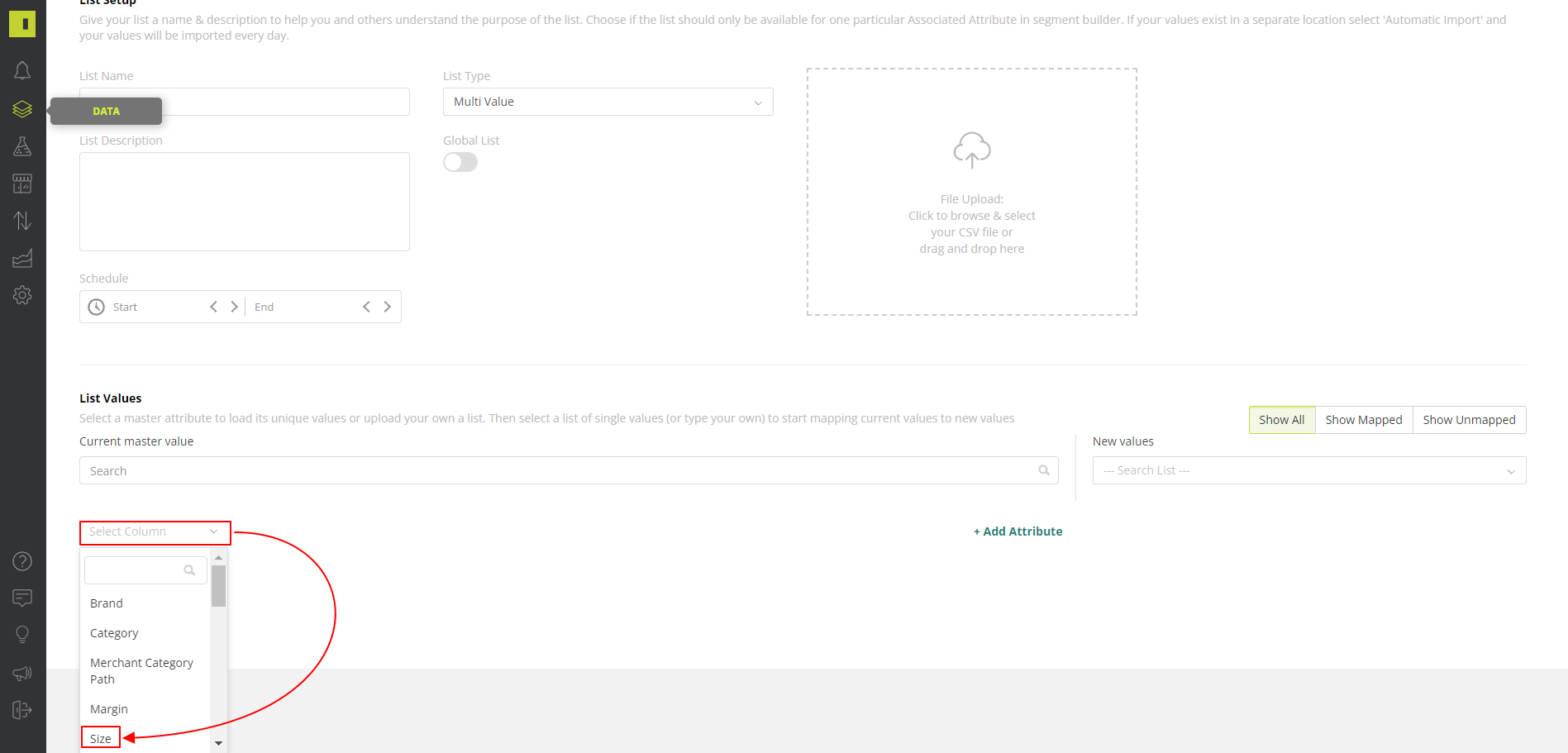
To make it a Multi Value list you will need to click add attribute again and select a second field that you would like to use, for example category
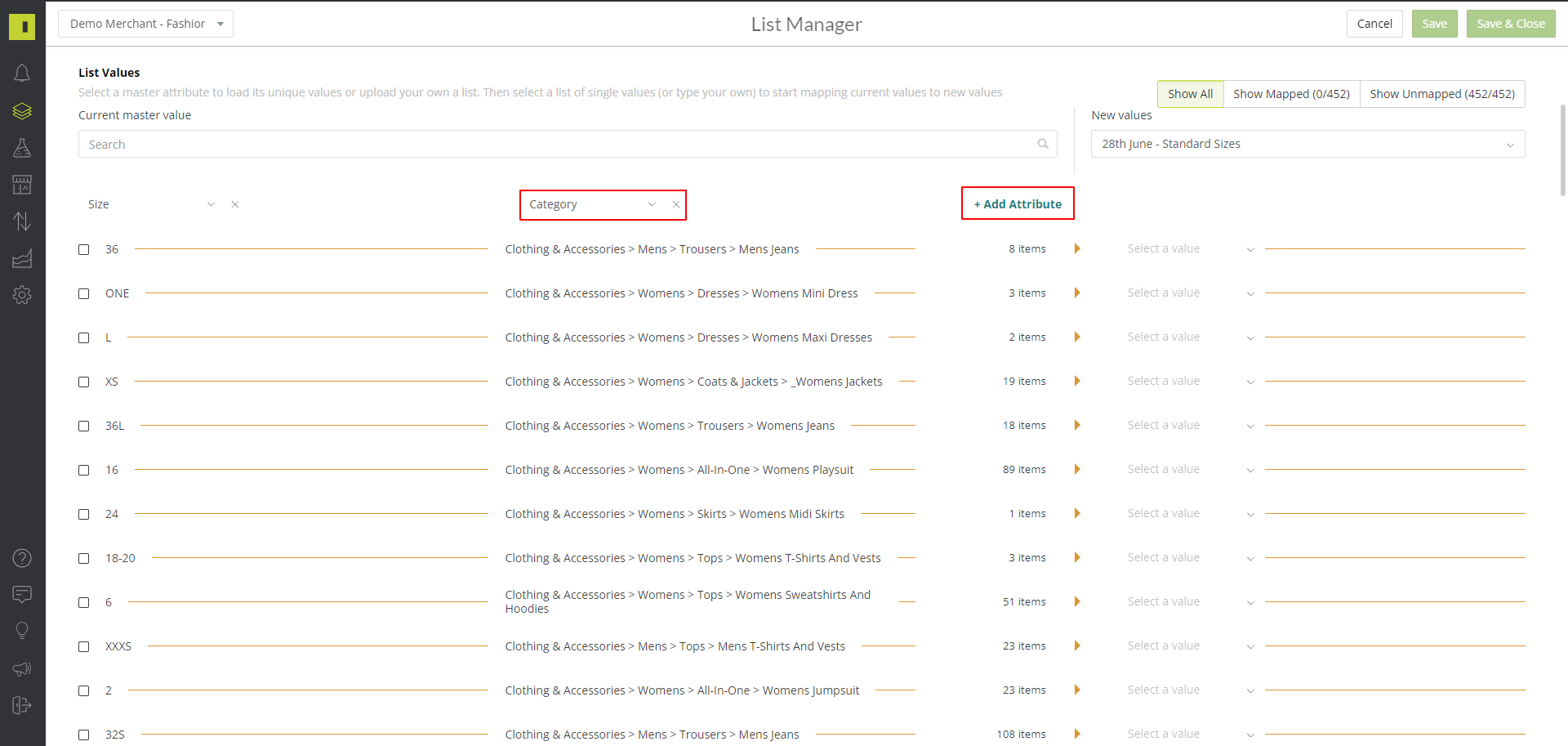
Under New Values, click the drop down and search for the single value list you created, select this
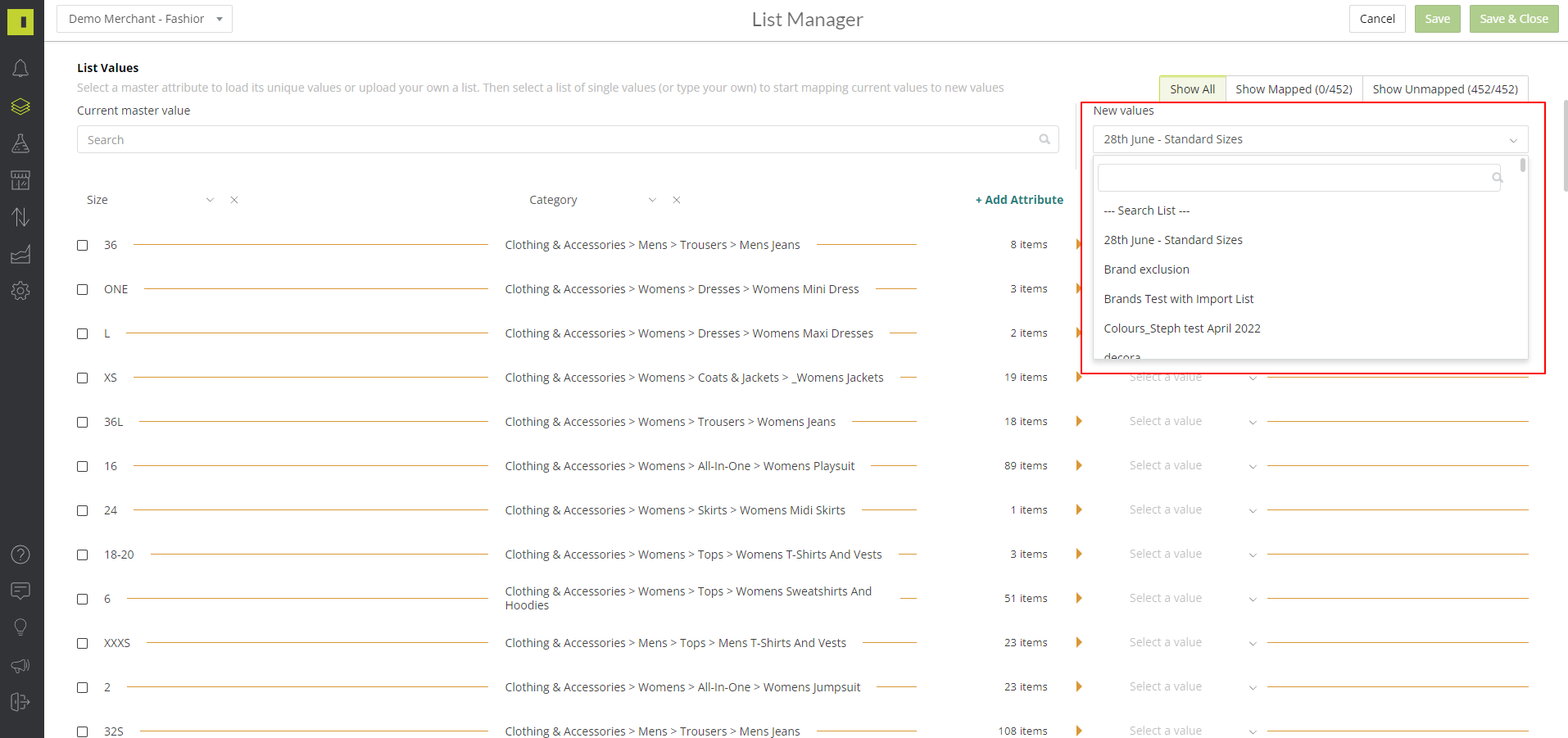
This will then load this list into the Select A Value box for each attribute combination. You can then go through and load your new value against the attributes.
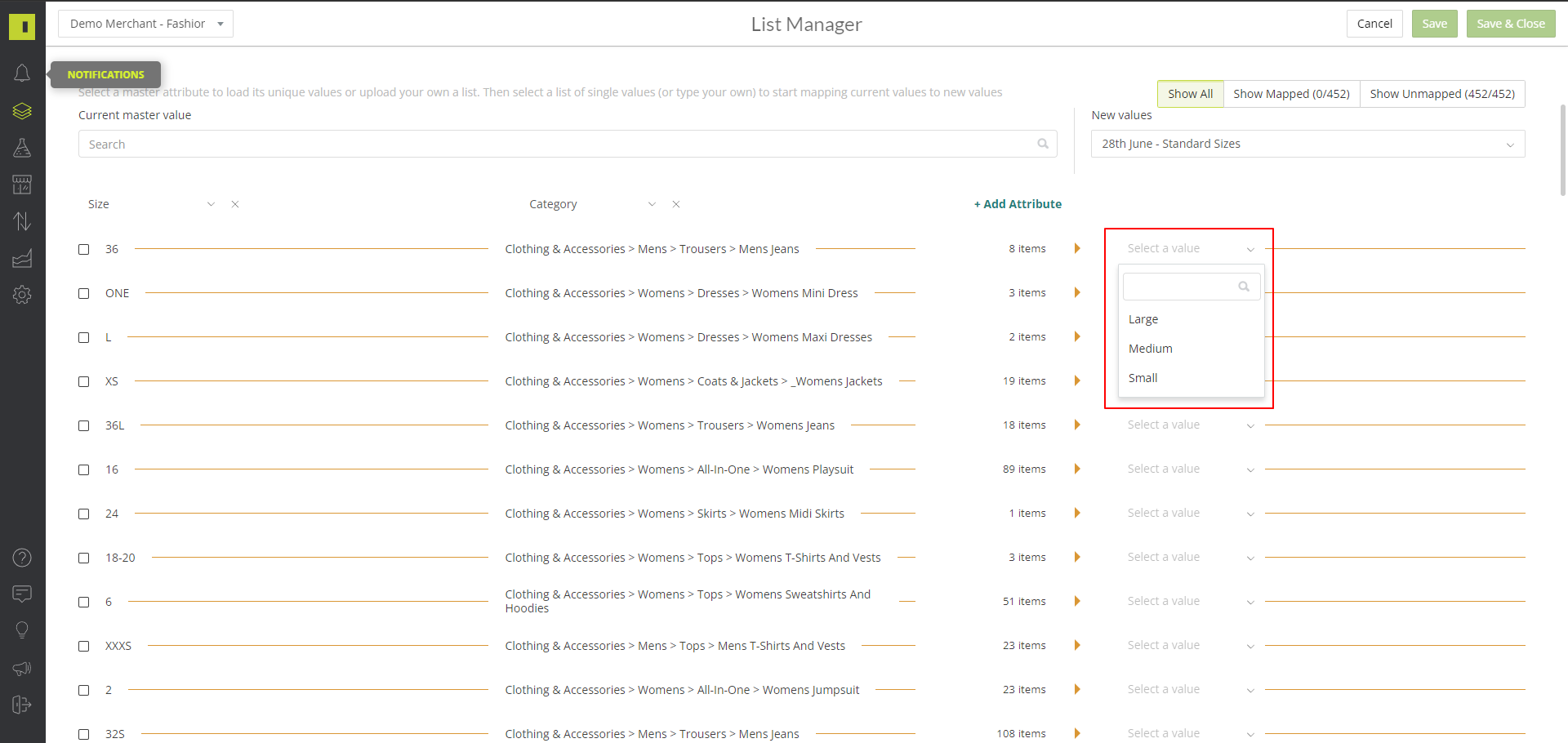
Once you have completed this, make sure to hit save
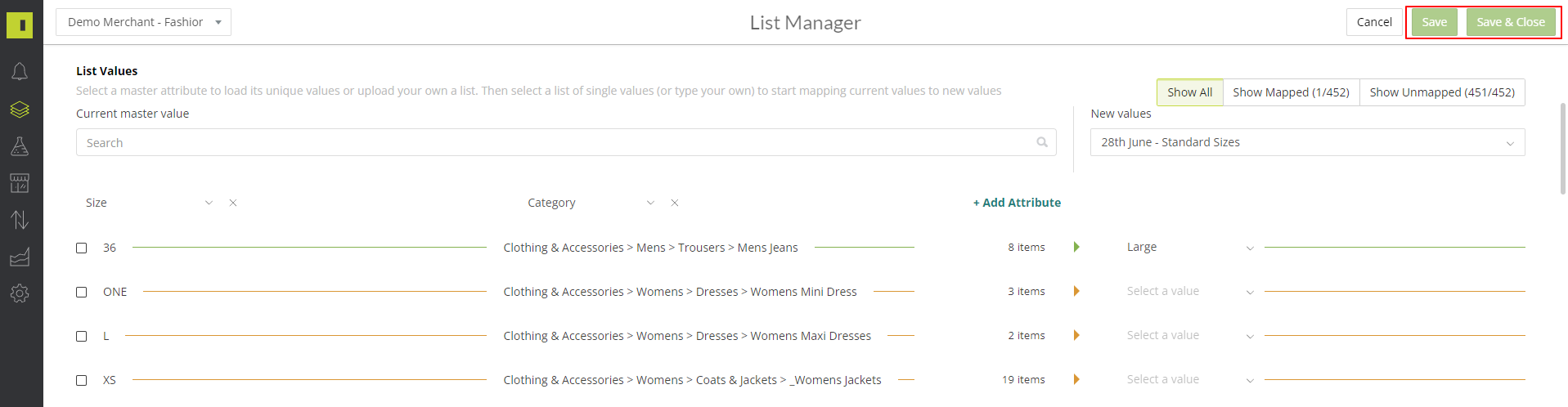
To delete any lists, click back into that list and you will now see the bin icon in the top right hand corner