Offering Google merchant promotions will automatically make your products eligible for increased visibility. Learn how to do that seamlessly via the IR promo tool on the product viewer.
Make sure you have you have set up the connection between the IR platform & the Google Merchant Centre before creating your promo using our promotion builder. You can learn how to do this here - Link my GMC with IR
Remember that Google Merchant Centre promotions are ONLY valid for promos that are applied at check-out
Creating your Google promotion
1. To set up a promo, click on the New Promo button
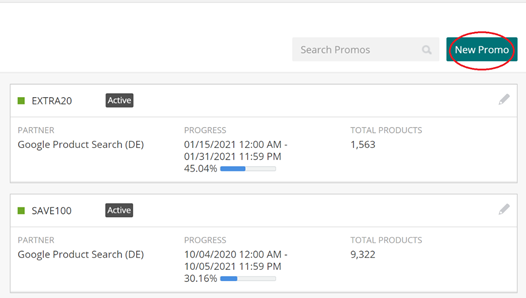
2. Click add and give your promotion a name
The promo title that will show in your ads so make sure it makes sense & appeals to potential customers!
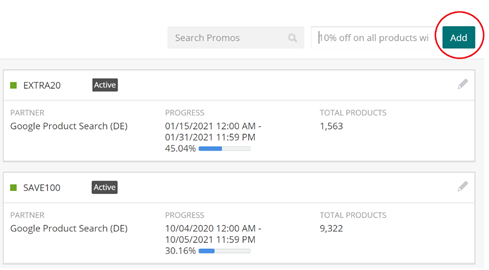
3. select the promotion category. The promo wizard supports the following promotions categories in line with Googles participation criteria.
- Amount off: Offer a monetary discount for your items
- Percent off: Offer a percentage discount for your items
- Free gift: Offer a free gift based on an item purchase or amount spent-
- Free delivery: Offer free delivery based on an item purchase or amount spent
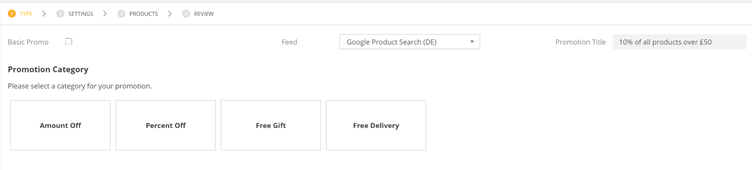
Lets take Free Delivery as an example – select the promotion type.
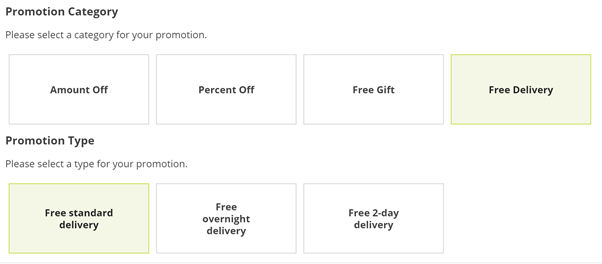
4. Complete the additional details on the promotion, included products, when it will run, promo ID etc
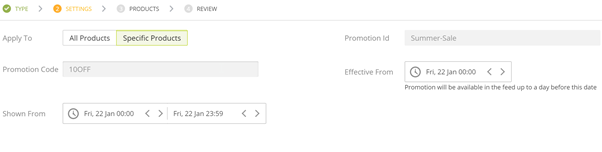
- Add the promo code if one is required at checkout.
Promotion/Coupon codes are not mandatory - you are eligible for merchant promos even if you are not offering a code.
- Specify your promo start and end dates
Select the dates of when the promotional will be shown on site. This needs to be very accurate or your promo is at risk of rejection.
Add an ‘effective from’ date. This allows you to add your promotional ID to the feed alongside your product set prior to the promo being live on site. This way your promotion can go through a pre- approval process in the Google Merchant Centre meaning you don’t have to wait until the promo is live for it to be approved!
- Allocate a promotional ID
Create a promo ID to match the products to the promotion. This helps Google to understand which products are eligible for that promotion so that they can display the promotions appropriately alongside the correct products.
Please refer to - Best Practices Setting Up Merchant Promos on the minimum requirements of a promotional ID.
Don't reuse an ID for different promotions in the same target country or language
- Choose which products the Promo applies to
Use the attribute selector within the segment builder to identify those products. You can reference any of the attributes in the feed to do this and even upload a list of product IDs if required.
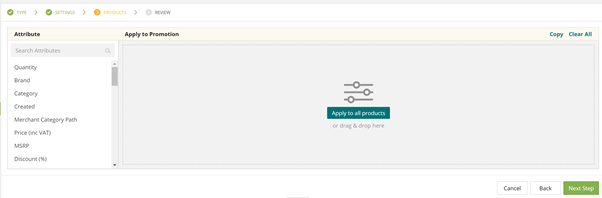
For help uploading a list of products see our Knowledge base article on How to upload item lists
e.g price over £50
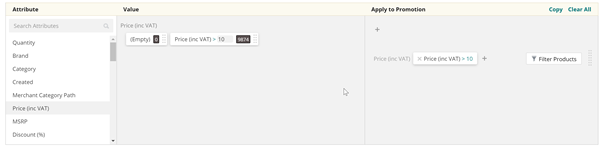
Once you have identified the products on promo, simple drag and drop the condition into the ‘apply to promotion’ box. Review the set up of your promotion and press save.
Once your feed has updated and processed in the GMC, you can log into the GMC to check the status of your promo after 24 hours - should a promo get disapproved you can simply log back into the promotions tool & edit the conditions/specific details & request a review in the GMC.
