Here we show you how to set up the first link between the GMC and the IR platform so that your promotions can all be created within the IR platform and they seemlessly sync with your GMC.
The IR Promotions Manager makes it simple and quick to keep on top of all of your promotions on channels such as google shopping and others.
For Google shopping, the first time you use the IR promo manager it will ask you to set up your SFTP details (Google have now retired FTP) for the automatic update of your promotions feed to the GMC. This means it will all work seamlessly and push all the details needed to run your promos through the IR platform. Going forward the IR platform will also check that your Promo ID is unique and you are not using one that has been used before (as google do not allow this). So the sooner you start using it the better!
The first time you create a promo you will see on the first step of the wizard, that once you choose the feed you are running the promo on a box will appear level with it asking for the Export Location to be saved. You can also edit it here as shown below.
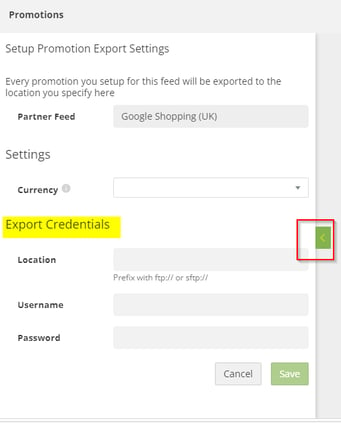
The location details you are adding here are those of your GMC SFTP, if you do not have one created then follow the advised steps on Google's GMC Help site Setting up an SFTP location on GMC
If you do already have one then hopefully you know the password and can add the credentials. Do not worry this is encrypted on our systems.
Steps to set up promotion feed synchronisation:
Grab the SFTP GMC credentials from GMC settings:
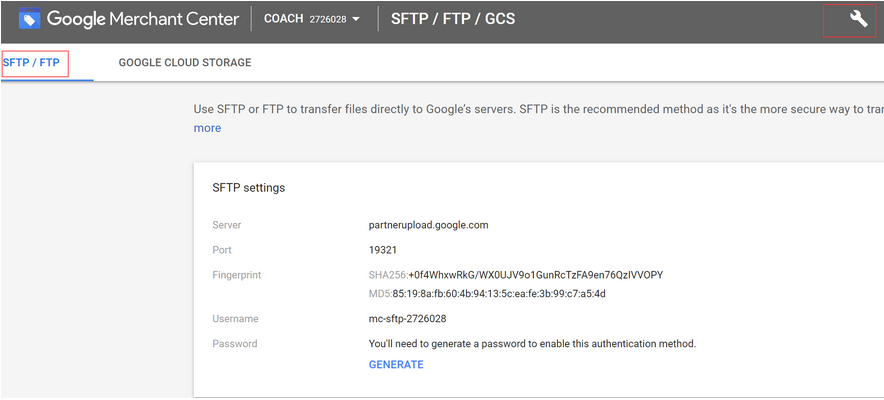
- Open promotion tool and click the slider to reveal 'New promo feed set up'.
- Click New Promo Feed and add the GMC SFTP details:
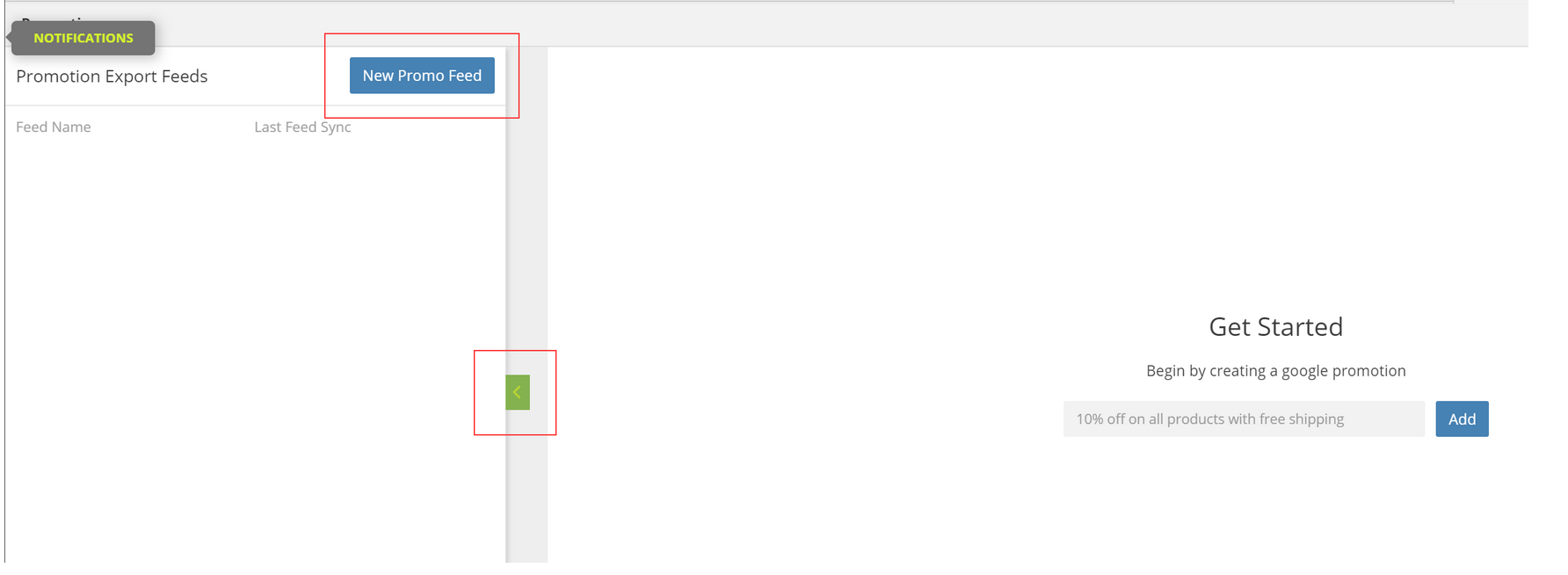
3. Add SFTP credentials and save - please note:
For SFTP credentials you need to add the port number and add like so:
sftp://partnerupload.google.com:19321
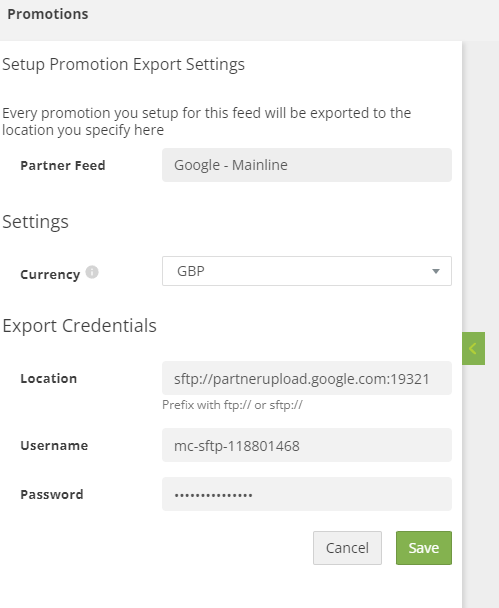
4. Copy and paste the tsv promo feed created e.g Promotions_Coach_DE_Google_Product_Search_DE.tsv
5. Go to Promotions in GMC and click 'Promotions Feeds'
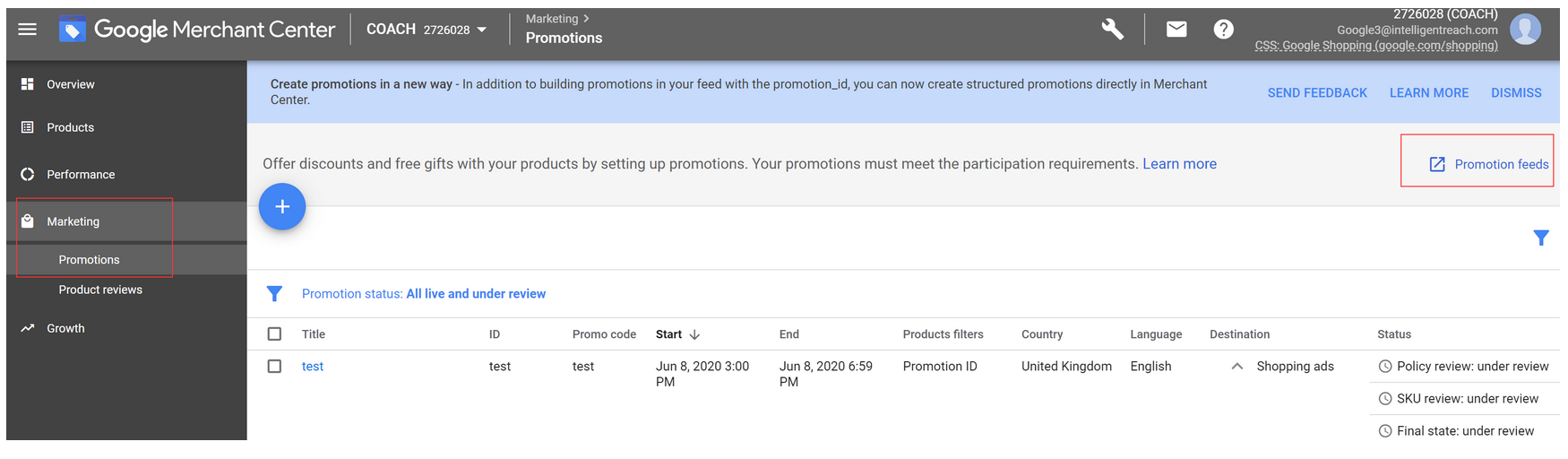
6. Press + to add promotions feed
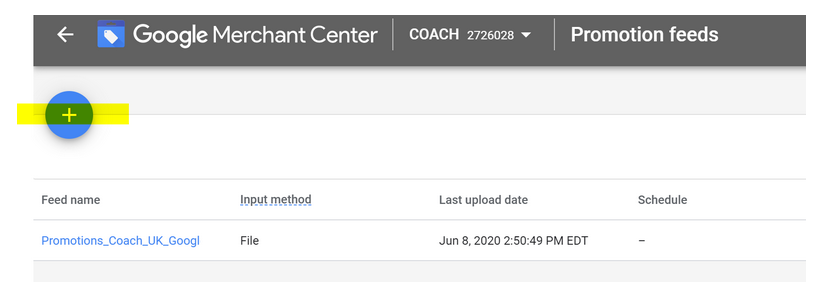
7. Choose correct country and language and copy and paste tsv file name in name
8. Choose Upload file upload fetch (not normal feed scheduled fetch)
9. New promo feed should be visible.
If you really like checking the promo feed and uploading it manually then this is possible (but we think you might have that much time on your hands :) )
You can of course continue to manually create your promos on the GMC but using the IR Promo Manager is much easier.
If anyone resets the SFTP password then this will break the ability for the IR platform to automatically push the latest promo feed so please make sure you update them if this doesn't happen.
