This article will walk you through the necessary steps to create an API account for Intelligent Reach.
Generating API keys in the WordPress admin interface
To create or manage keys for a specific WordPress user, go to WooCommerce > Settings > Advanced > REST API. You may need to create an IntelligentReach user, if one does not exist.
Note: Keys/Apps was found at WooCommerce > Settings > API > Key/Apps prior to WooCommerce 3.4.
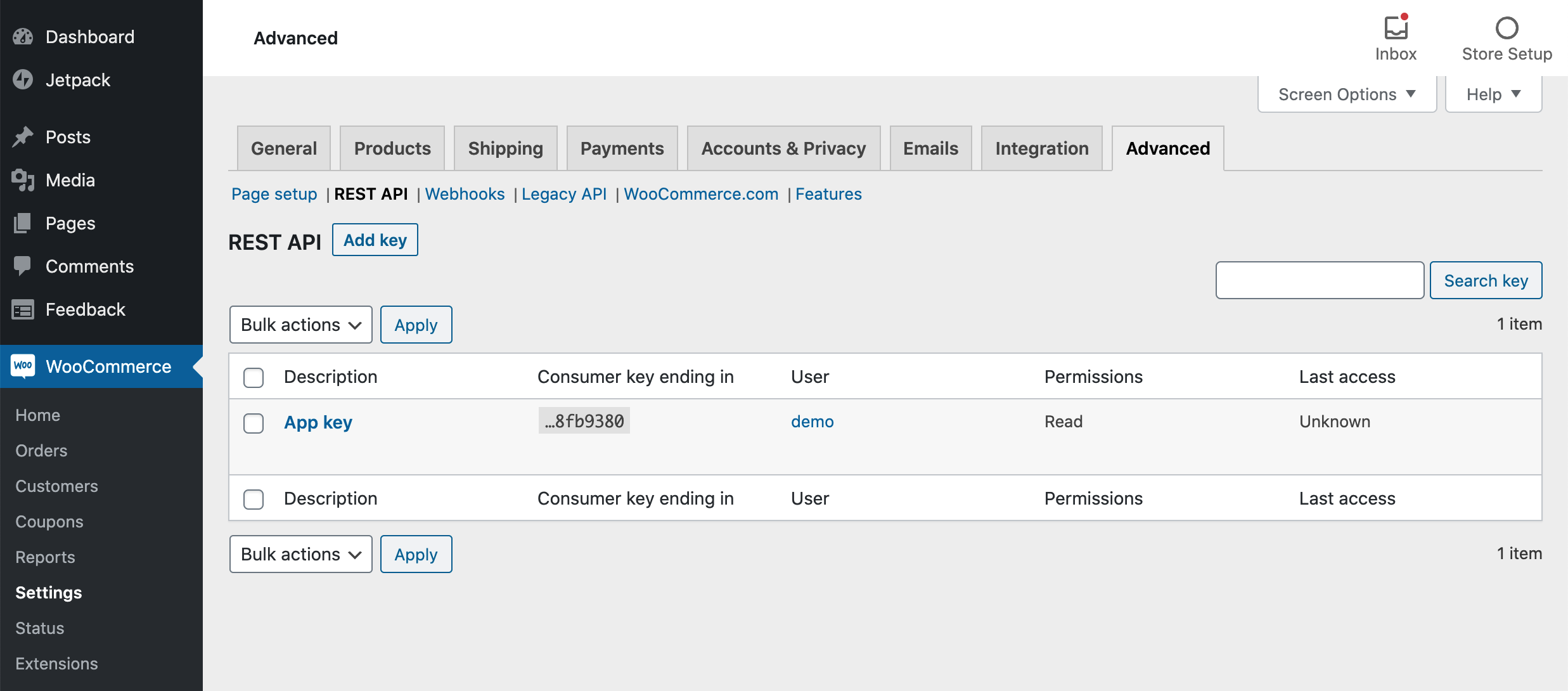
Click the "Add Key" button. In the next screen, add a description and select the WordPress user you would like to generate the key for. Use of the REST API with the generated keys will conform to that user's WordPress roles and capabilities.
Choose the level of access for this REST API key, which can be Read access, Write access or Read/Write access. Then click the "Generate API Key" button and WooCommerce will generate REST API keys for the selected user.
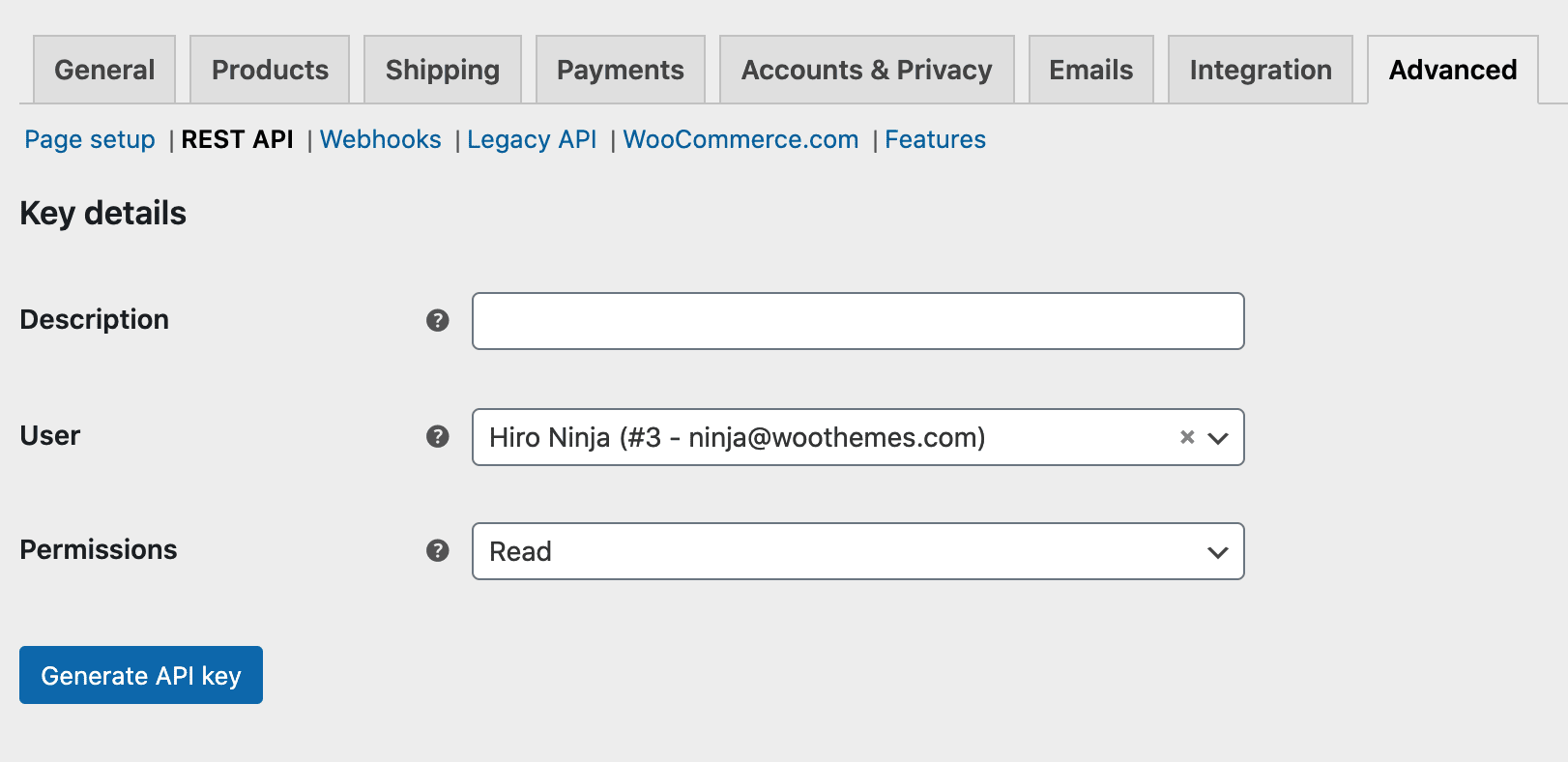
Please make sure that access is granted to the following resources:
- #products - https://woocommerce.github.io/woocommerce-rest-api-docs/#products
- #product-variations - https://woocommerce.github.io/woocommerce-rest-api-docs/#product-variations
- #product-attributes - https://woocommerce.github.io/woocommerce-rest-api-docs/#product-attributes
- #product-attribute-terms - https://woocommerce.github.io/woocommerce-rest-api-docs/#product-attribute-terms
- #product-categories - https://woocommerce.github.io/woocommerce-rest-api-docs/#product-categories
- #product-tag-properties - https://woocommerce.github.io/woocommerce-rest-api-docs/#product-tag-properties
Now that keys have been generated, you should see two new keys, a QRCode, and a Revoke API Key button. These two keys are your Consumer Key and Consumer Secret.
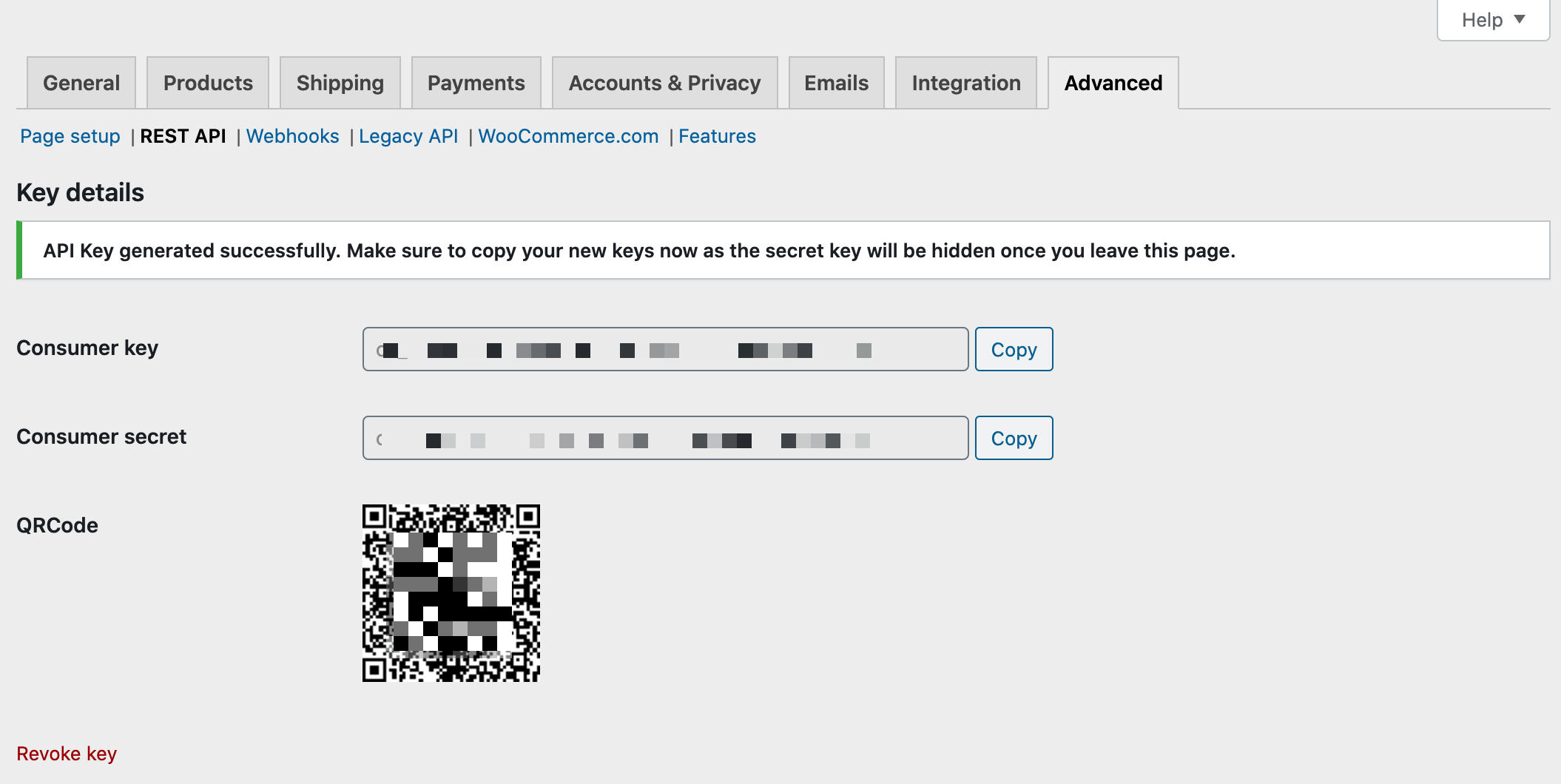
Please now that if the WordPress user associated with an API key is deleted, the API key will cease to function. API keys are not transferred to other users.
Next Step: Please send the above keys and your Store URL to your Customer Success or Enablement Manager.
