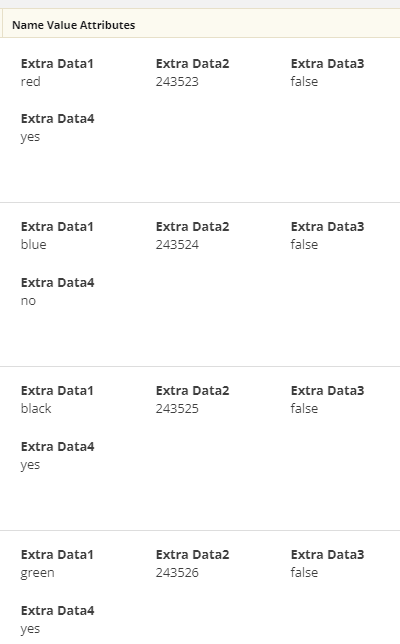Do you have product specs or custom attributes, and all Custom Variable fields have been populated? - Name Value Attributes to the rescue...
The way we can add more attribute data into the IR Master feed, and then onto Partner feeds, starts with utilising the 'Name Value Attributes' field: 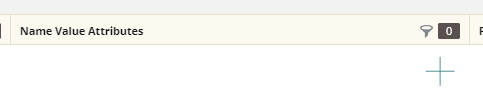
Using a formula which is basically this:
;;Custom Attribute Name::{custom_attribute_source};;
where 'Custom Attribute Name' is the 'header' of the column of the additional data, and 'custom_attribute_source' is the selected addition attribute. This is how it should look in your source data:

Then with this formula, easily built via the Rules manager which we'll take you through below, you can add as many extra pieces of custom data you require. Lets get started! 😊...
We'll start by going into the Rules manager: 
and creating a new rule,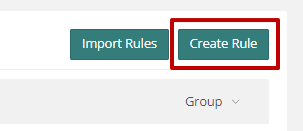
give the rule a Name and Group, then select the attribute from your source in the IF THIS section:
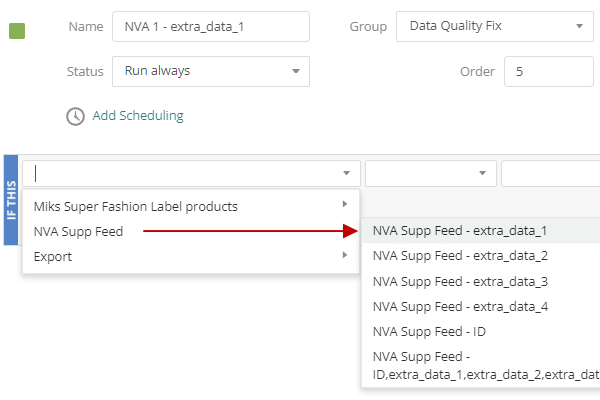
then select the 'Is specified' action because it'll take place whenever there is data specified in the source for any product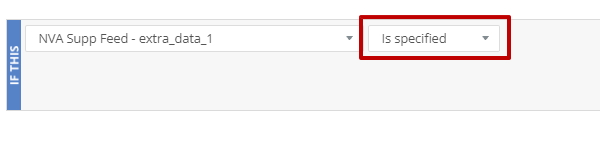
then over in the THEN section select Add to the right, the Export - Name Value Attributes field, then select the little dropdown icon in the 'With' field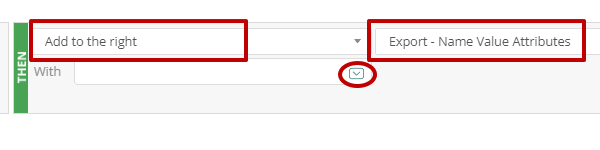
this will open up your Content Builder, its in here we'll construct that formula mentioned above. Firstly we'll select the Free Text box option (click the '+' icon):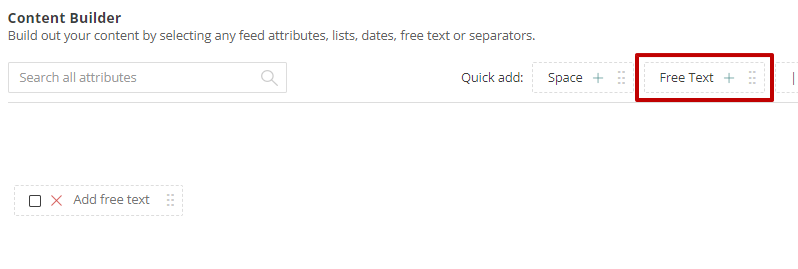
and we type ';;' (make sure it's semi-colon semi-colon), then whatever you want the 'header' of the data to be, followed by '::' (make sure it's colon colon)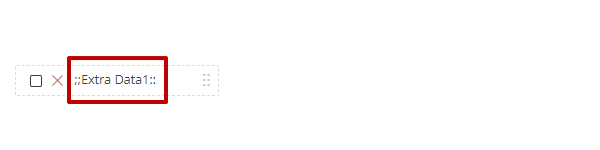
then select the additional required data attribute by using the search field and click the '+' icon: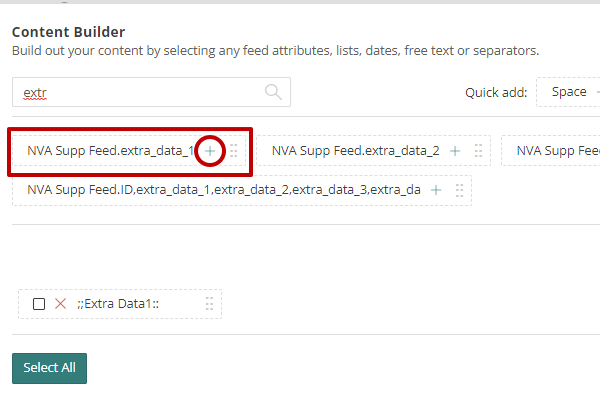
which will add it next to 'data header': 
then select another Free Text box: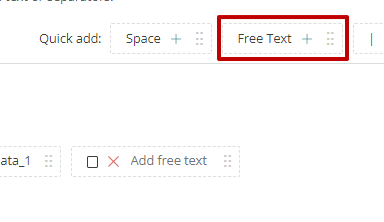
and in here we'll simply add another ';;' (make sure it's semi-colon semi-colon)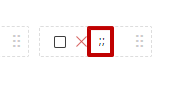
and then click Apply!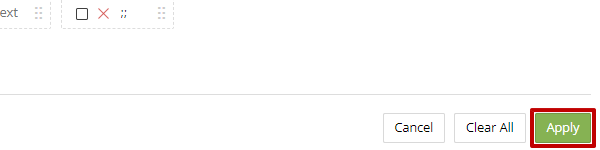
Note:
You can do a Preview using the Preview feature: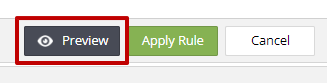
in preview mode it'll appear such as: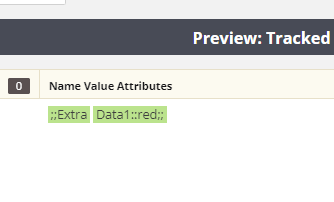
but if it does preview like the above then you're in good stead for it being a successful NVA rule because the above preview will become like this when the Master is built: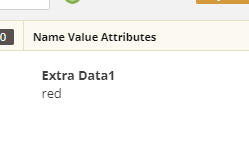
OK, let's do a feed build to check it ...
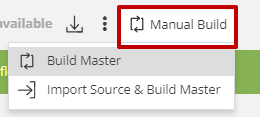
now in the Master Feed, in the Name Value Attributes column it should look like:
(you'll see what I mean by 'data header', and its data, applied to each product)
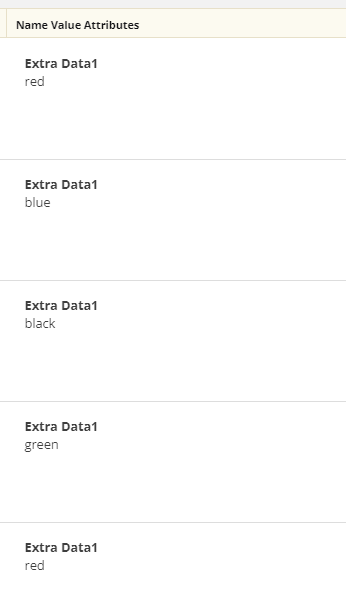
now, lets do another! if more are require it's easiest to just go into the rule you just created, click Duplicate Rule: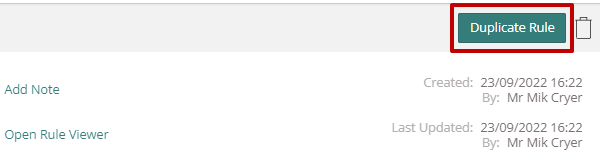
we just select the next required attribute from source to swap it out;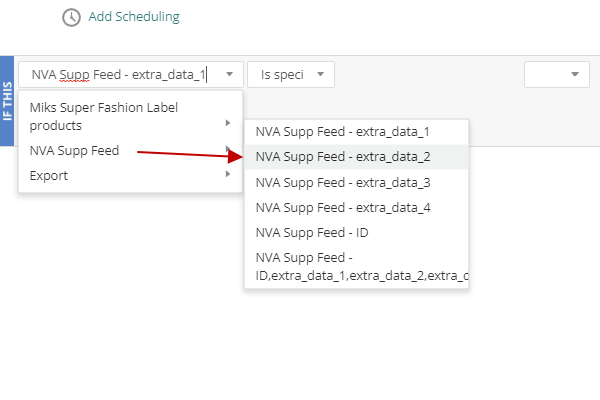
then click the dropdown in the pre-filled 'With' field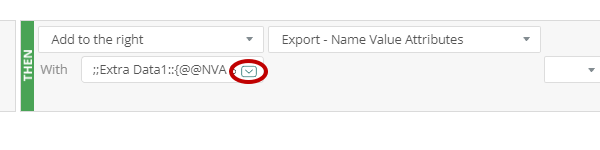
tweak the name of the 'data header', and swap out the the source attribute (click the red 'X' of the previous one, search and select in the new one). Apply the rule...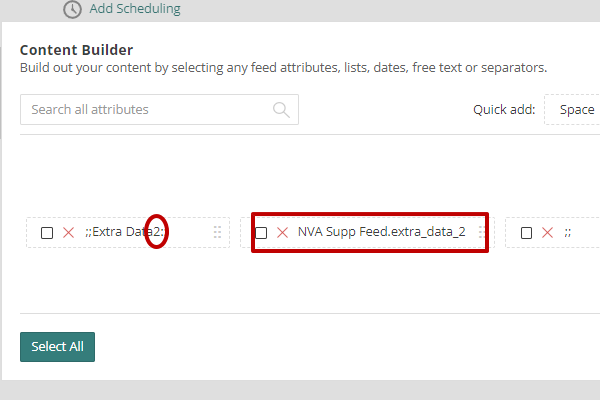
give the feed another build...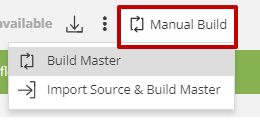
and there it'll be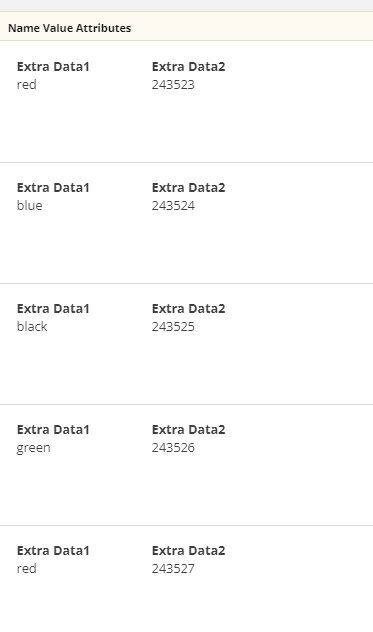
'rinse n' repeat' for any more...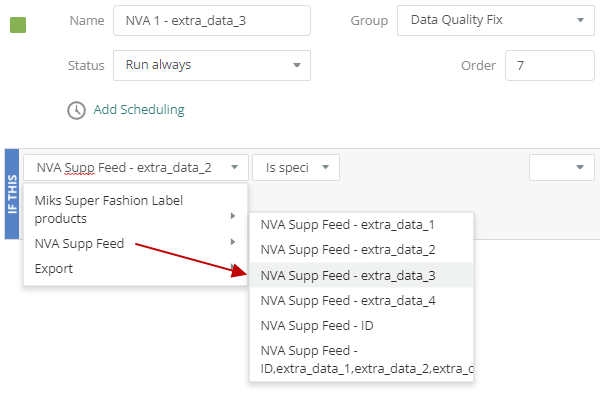
... and get into the feed as many as required!