In this article we will be showing you how to import the new version of XML
How to Video:
Go to your Master Feed Manager by clikcing Data > Master Feed Manager
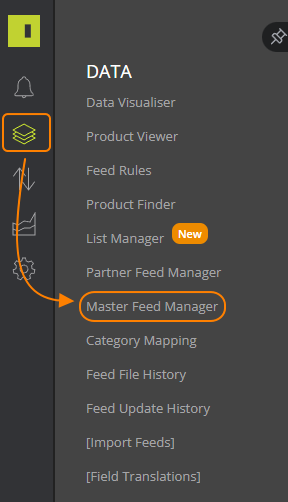
Click New Source Feed to bring up the Source Feed Slider

Enter a Feed Name and select Ir Plugin as your Data Source
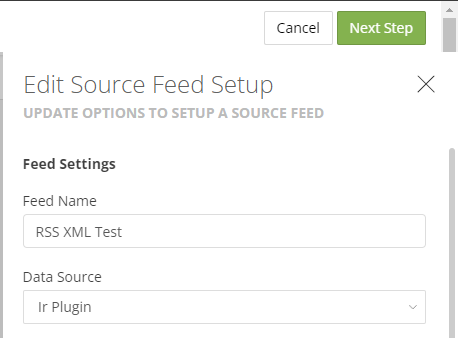
For your Import Settings, select UTF8 for Encoding and XML for File Type. The Item Node always needs to be completed, to find out what your item node is you will need to load up your XML file.
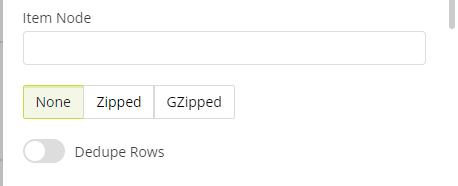
Once you have opened your XML file you will need to see what element repeats to signify the start and end of each product, for example, in the below you can see the <product> indicates the start of the product and </product> is the end.
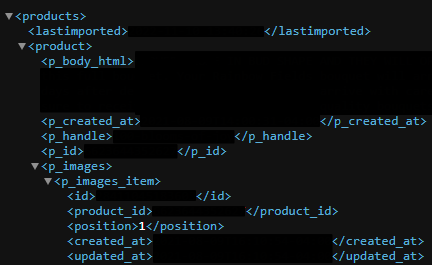
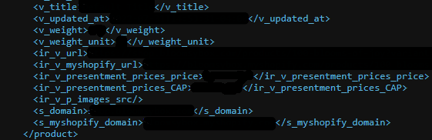
These products are sat under another element which is <products>, therefore you will need to enter products.product
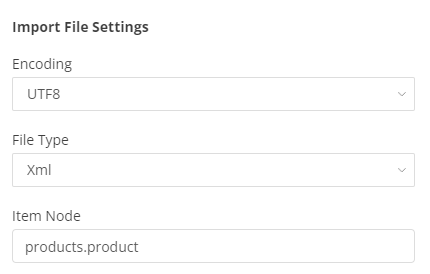
MAKE SURE YOU CHECK HOW MANY ELEMENTS YOUR PRODUCTS ARE UNDER
For example, the below is under 3 different elements and you would need all three in Item Node to be able to access your products, so it would be rss.channel.item
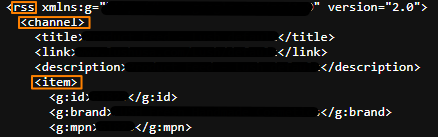
Once you have entered your item node, check if your location is Zipped or GZipped, selected deduped rows and enter your location settings.
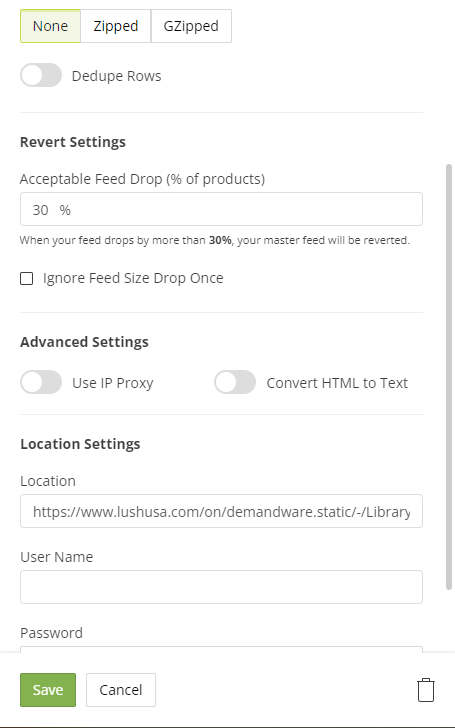
You can now hit save and your feed will import!
