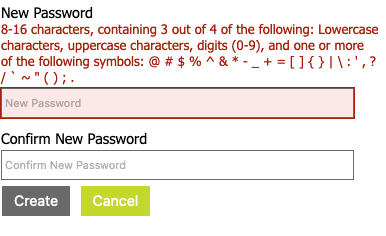How to control user access levels for different parts of the IR platform and create new users for each of your IR app accounts.
You can create unlmited users for each of your IR app accounts. If you want your users to have access to multiple app accounts its probably easier right now to submit a ticket above to get this done by our support team.
1. Go to the user access tab on the set up tog on the left hand navigation.
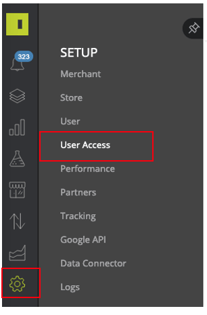
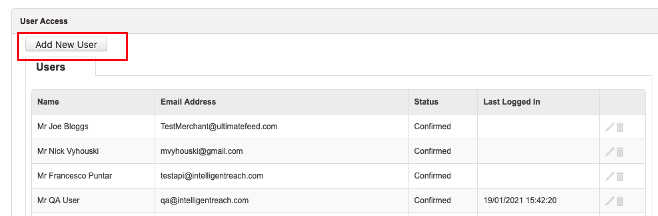
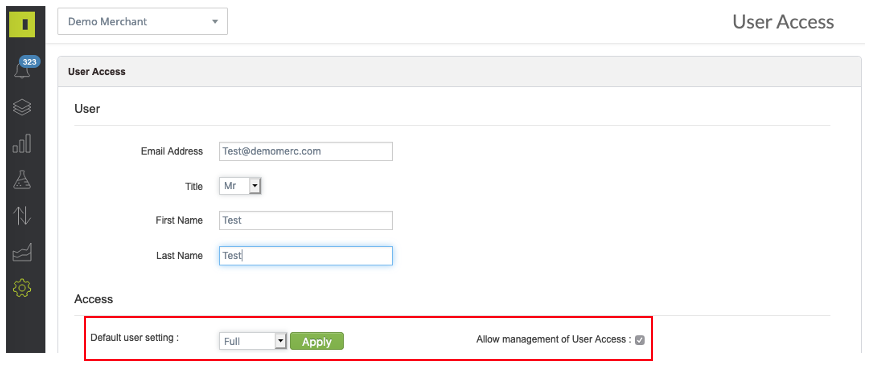
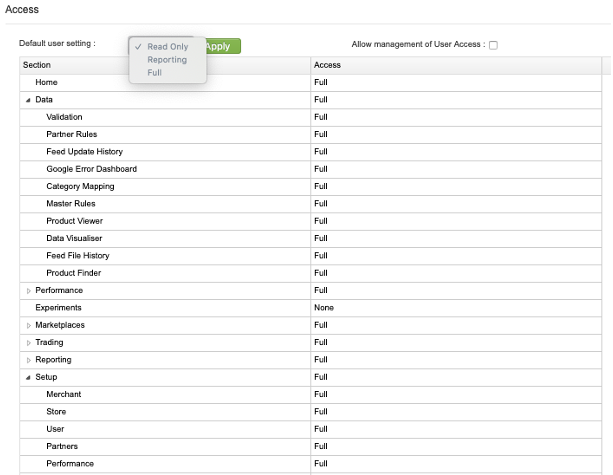
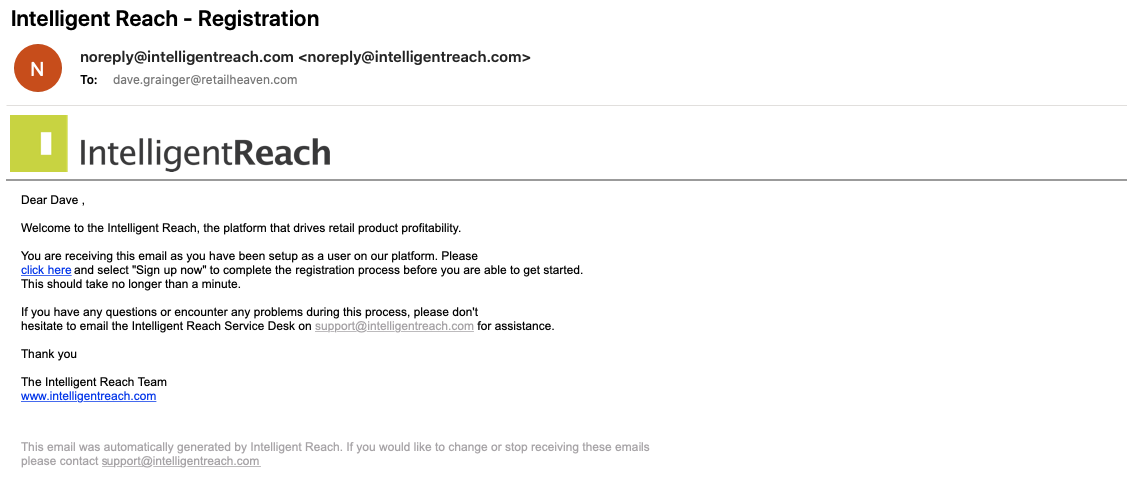
4. The embedded hyperlink in the welcome email will take you to the main platform login page, where you need to click on the sign up now button.
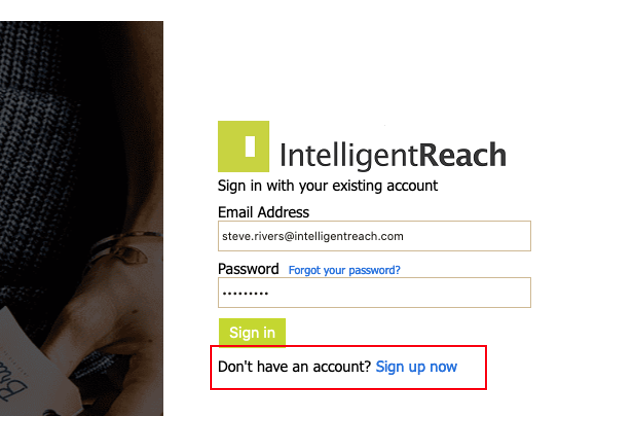
5. On the subsequent sign up page, the user is required to verify their email address by requesting a code to that email account.
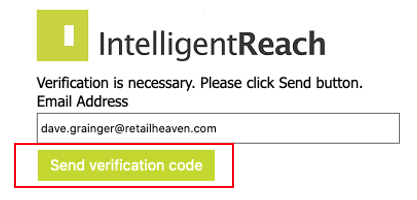
and then entering the 6-digit validation response in the box provided.
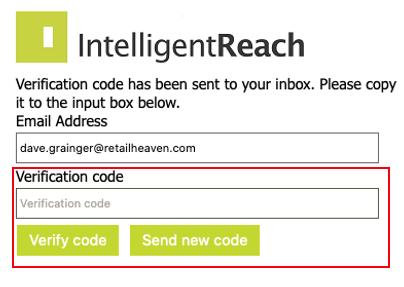
6. Once their email address has been validated, the final step is to create an account password that meets the following restrictions. (not many there 😂)