Within the segment builder on the Label Manager there is an attribute for Discount %, if you set the label to apply to any product which has any discount.
This is a one time set up, meaning as soon as any product with discount appears in your product feed in the future, it will automatically have the sales label applied.
Once you’ve logged into your IR platform account, to access the label manager click on the Data icon on the left hand navigation
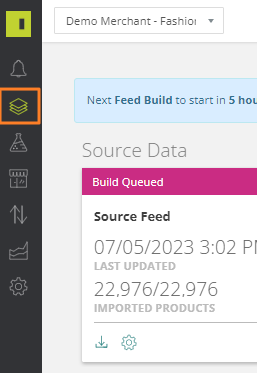
And then on the Product viewer option at the top
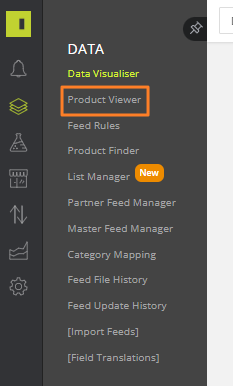
You can also type: https://app.intelligentreach.com/data/products/master/table into the address bar.
At the top right of the Product Viewer, you’ll need to click the Labels button (top right of page).

Create your new label group and give the group a name
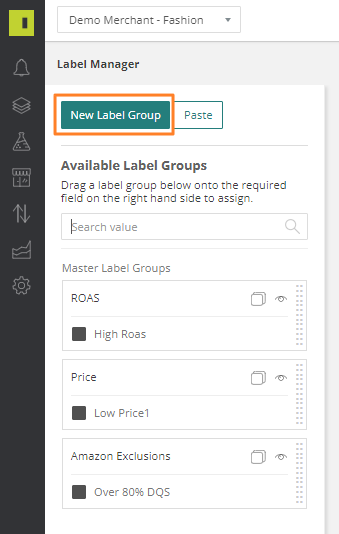
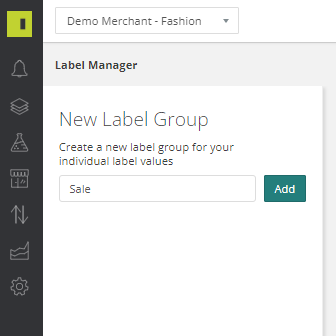
Enter the individual name for the label:
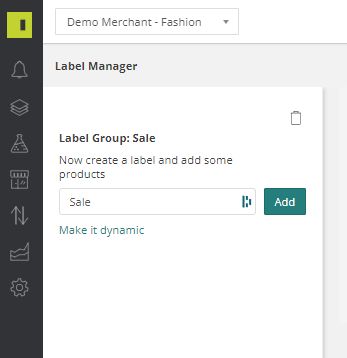
You will then be presented with the drag and drop interface in here you can select your Discount attribute
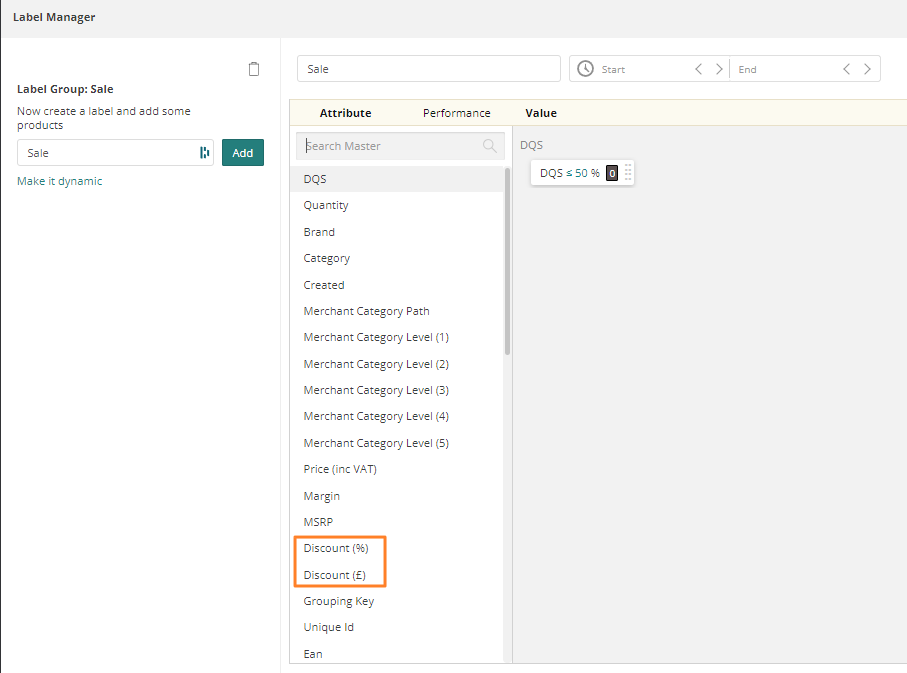
Select your value, and drag and drop into the Label Condition.
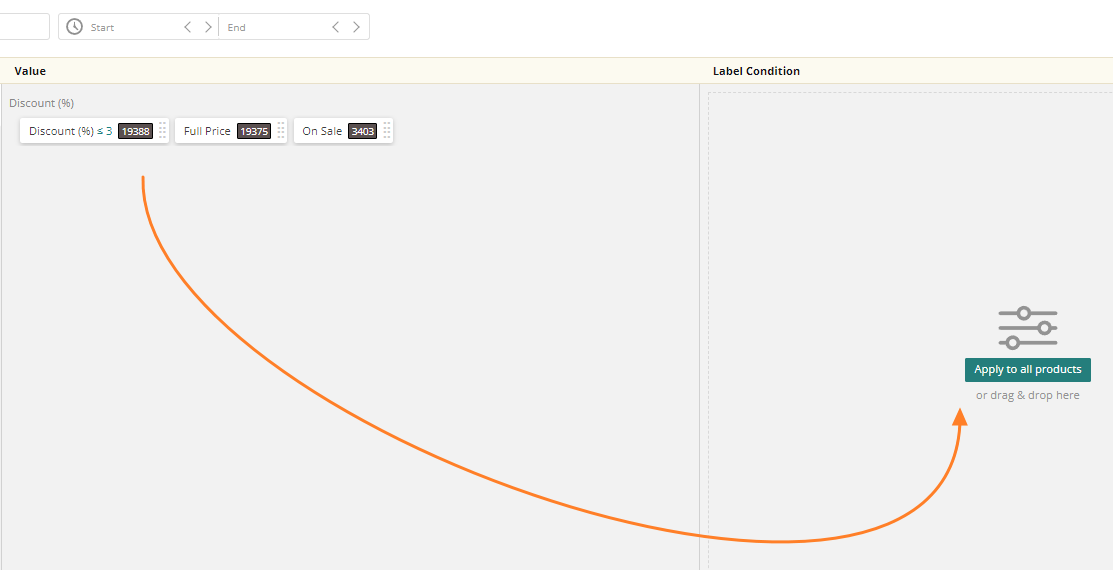
Once you are happy with the label, click save
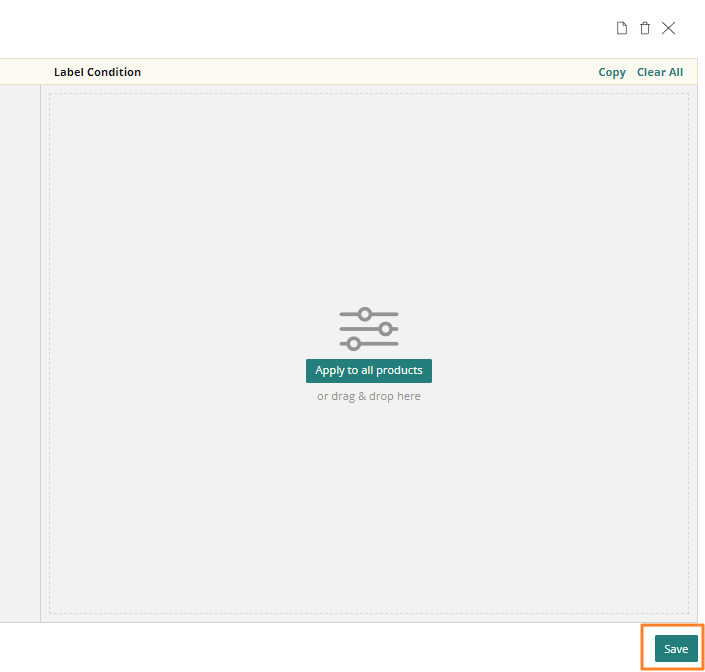
Make sure you then assign your label to a group
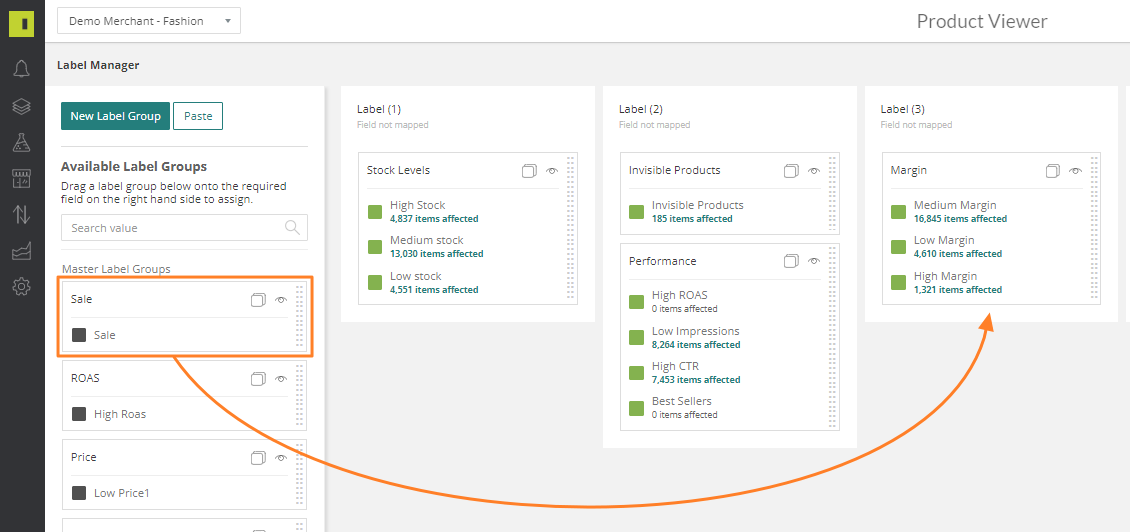
Make sure to rebuild your feeds so that your label will apply
