This article will guide you through how to use the String Splitter function for when you have a list of data in a single Source Field. For example, several images separated by ;; as in the screenshot below which we will use for this guide:
How to Video:
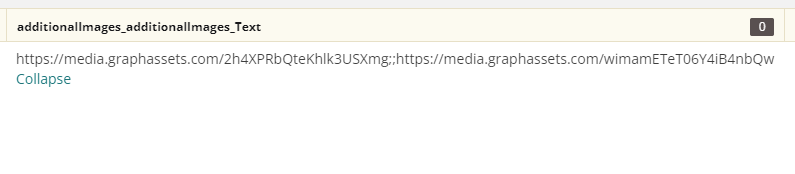
As we can see in the above we have Alternative Image URLs which are separated by ;;. To be able to use these we will need to use the String Splitter function in a rule.
Click Data on the left handside
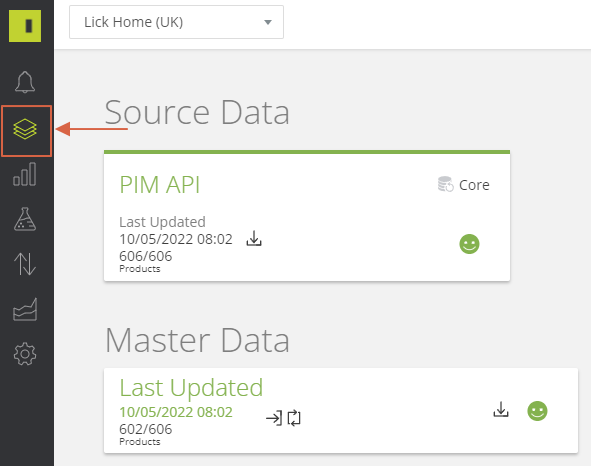
Then Product Viewer
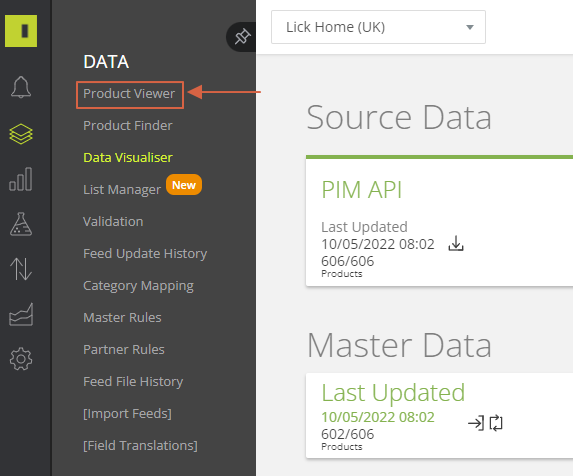
Select the Rules tab on the Product Viewer page
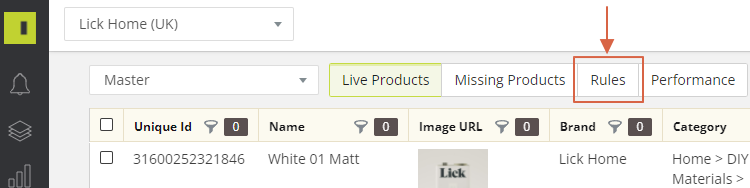
And click Add Rule
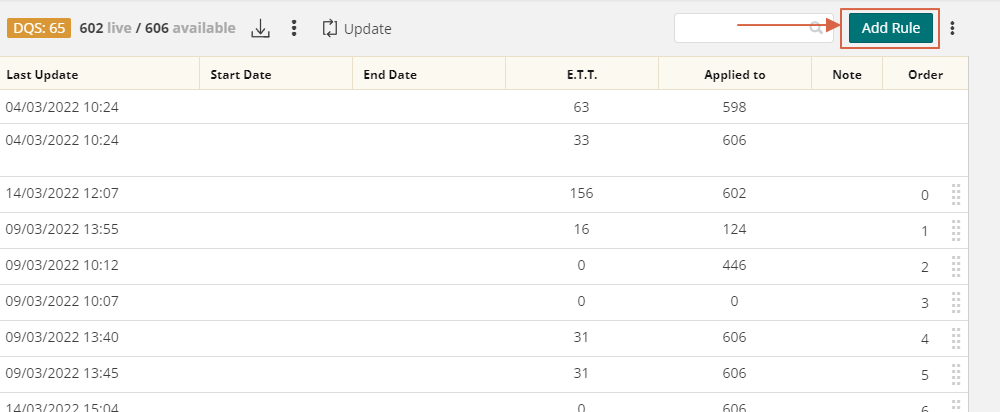
Add in a name and group for the rule
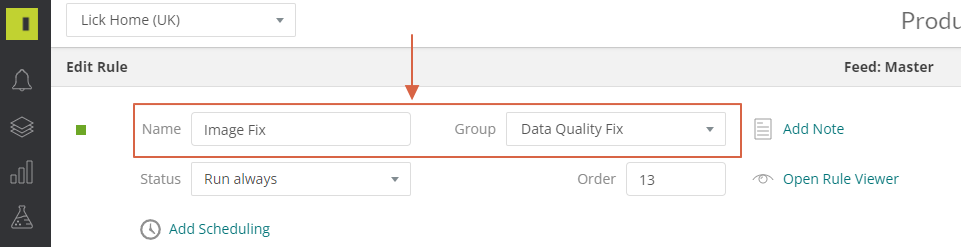
Add the condition to the left hand side, using the attribute from your Source Feed and selecting is specified
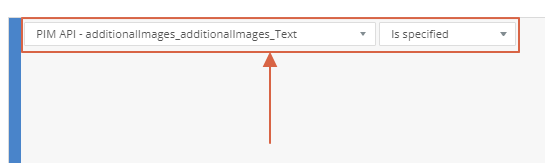
On the right hand side you need to add your action, you need to select replace and the export attribute that you would like to change.

Select the blue drop down and click the free text box to then be able to add in your String Splitter formula

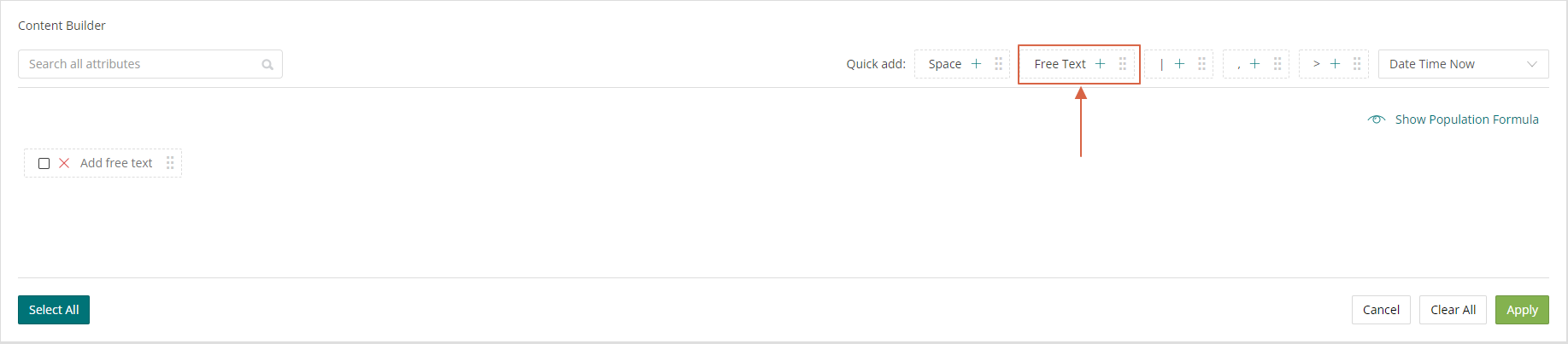
The formula you need to use is as below:
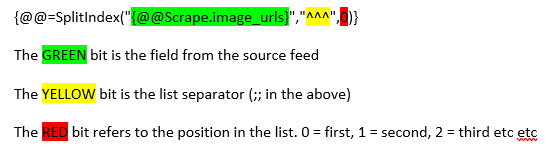
Then select apply
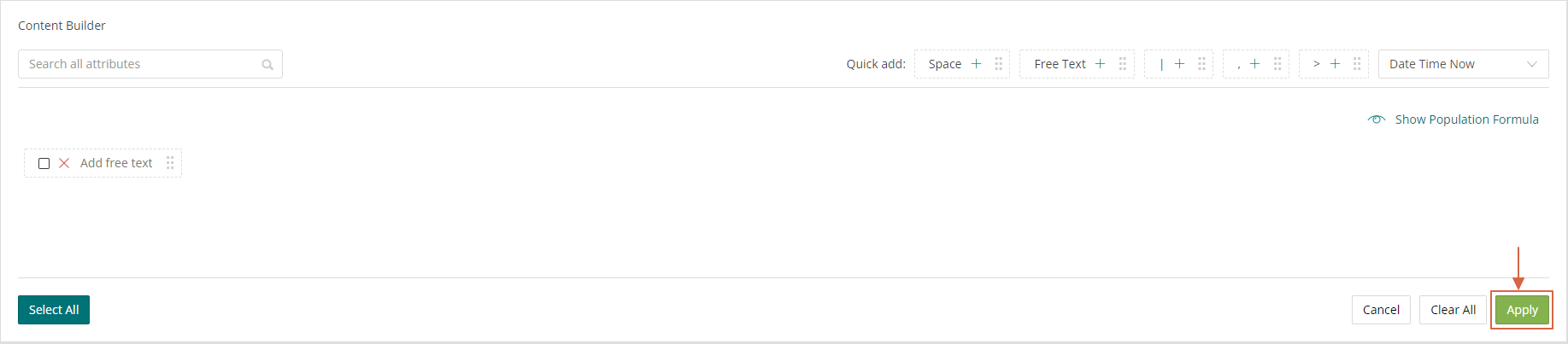
Continue adding the rules and amending the position in list until you have all the attributes from the string that you would like to use
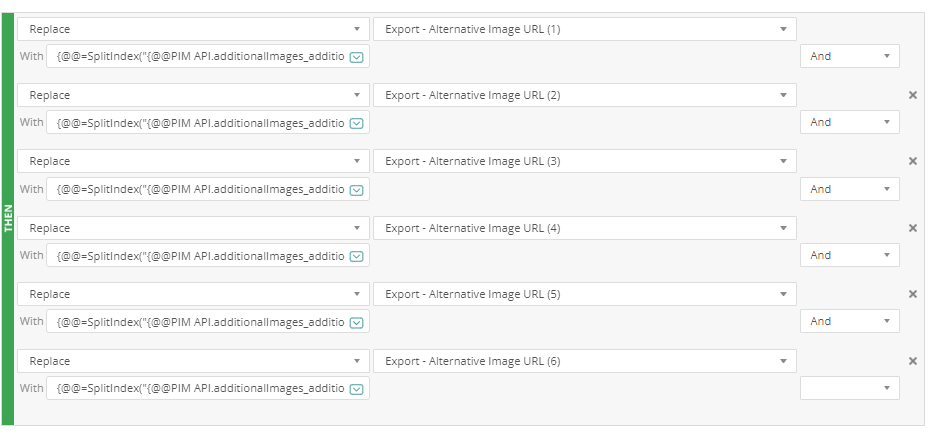
Once happy, click preview to be able to test the rules before then hitting apply if you are happy

