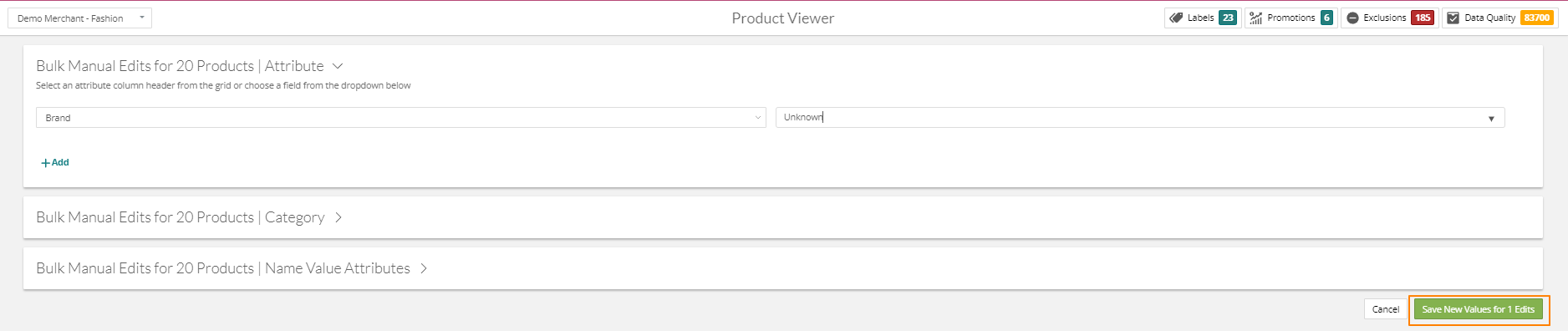- Help Center
- Data Management Module
- Product Viewer - General
How to use Bulk Edit in the Product Viewer
In the Product Viewer you are able to edit individual fields for each Unique ID, now you can select multiple Unique IDs and Bulk Edit attributes.
How to video:
First click Data, then Product Viewer
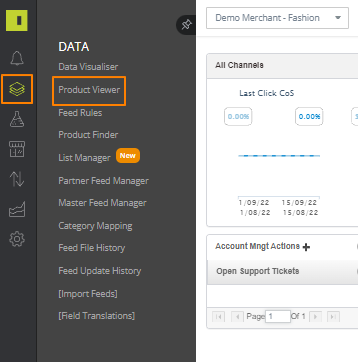
Select which Unique ID's you would like to edit by either clicking each tick box individually, or by clicking the tick box at the top of the field headers to select all on that page
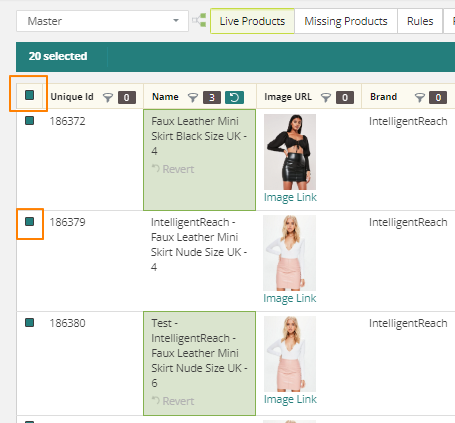
This will bring up the turquoise bar at the top, click Bulk Edit

At the top of the page, the Bulk Edit menu will appear and give you the options of what you can edit

Click the drop down of what you would like to edit, for example you might want to change the brand for all the Unique IDs you have selected.
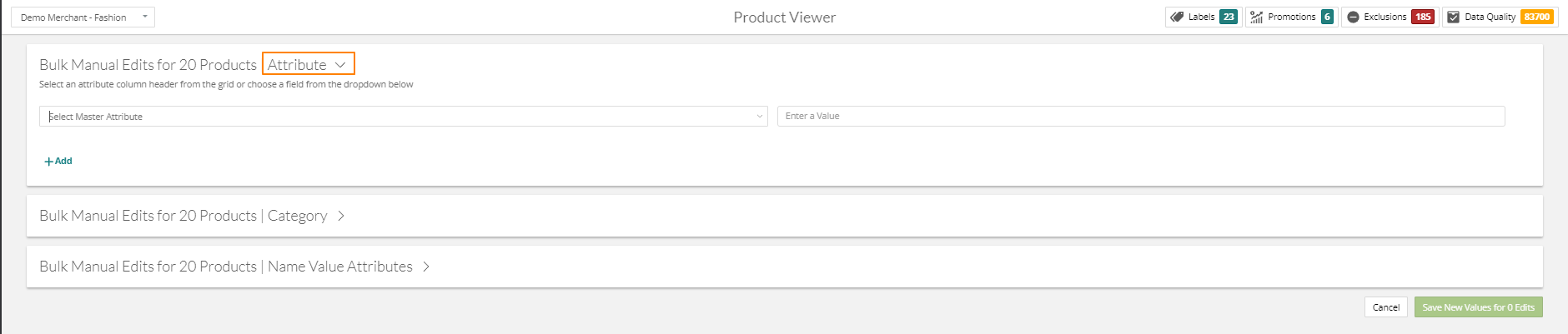
Enter the attribute you would like to edit, for this example we wanted Brand, and then the value you would like to change all those attributes to
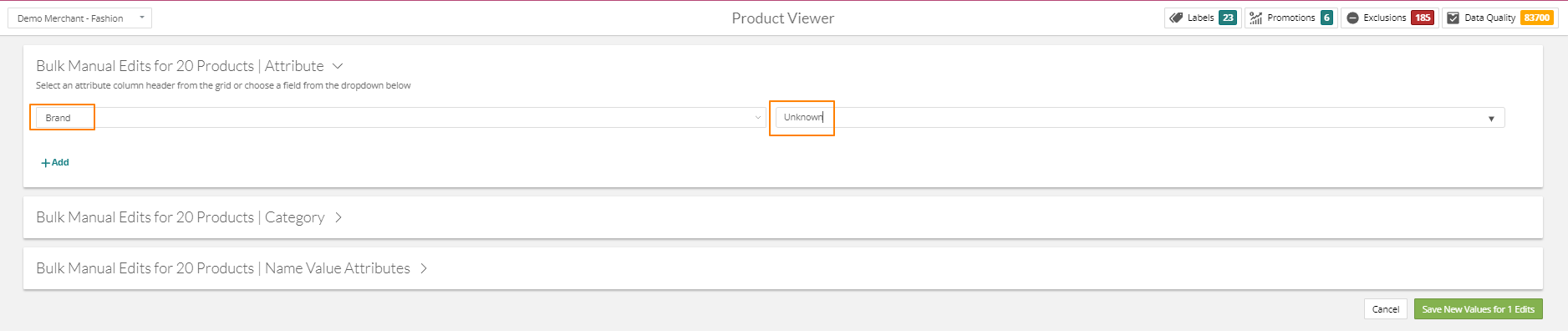
Click Save New Values and rebuild your feed