Step 1: Select the correct account from the drop down menu and open " Commerce Manager". Dependent on the connection set up, your account maybe an asset under IntelligentReach business account.
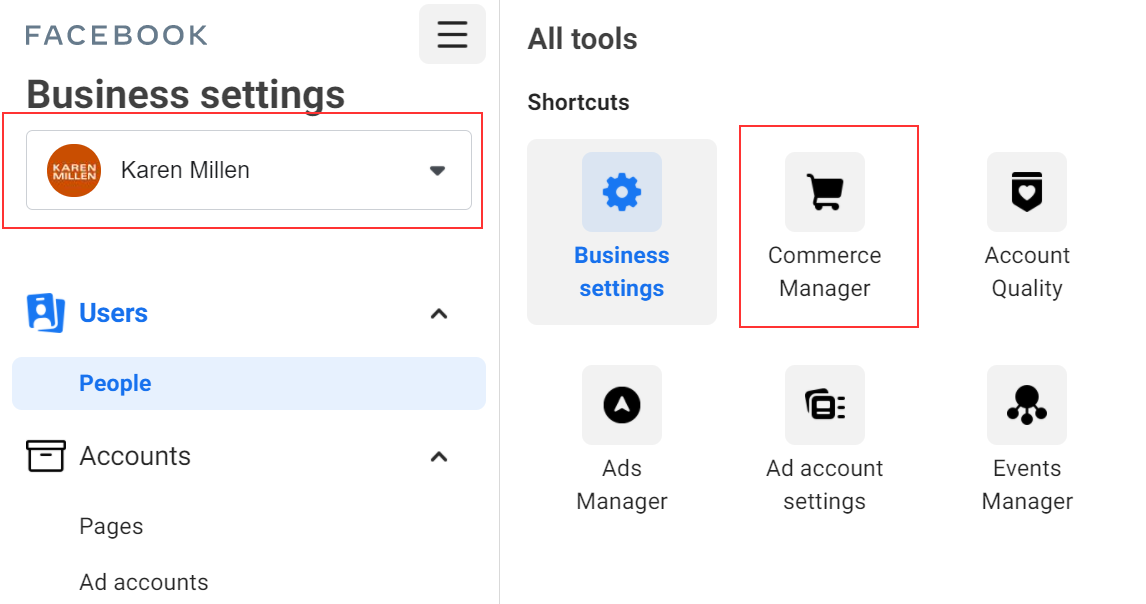
Step 2. Select the correct catalogue from the catalogue list (if existing activity is being updated) or if creating a new catalogue to launch activity for the first time choose "add catalogue".
Please note this button is activated when you have business admin permissions for catalogue management.
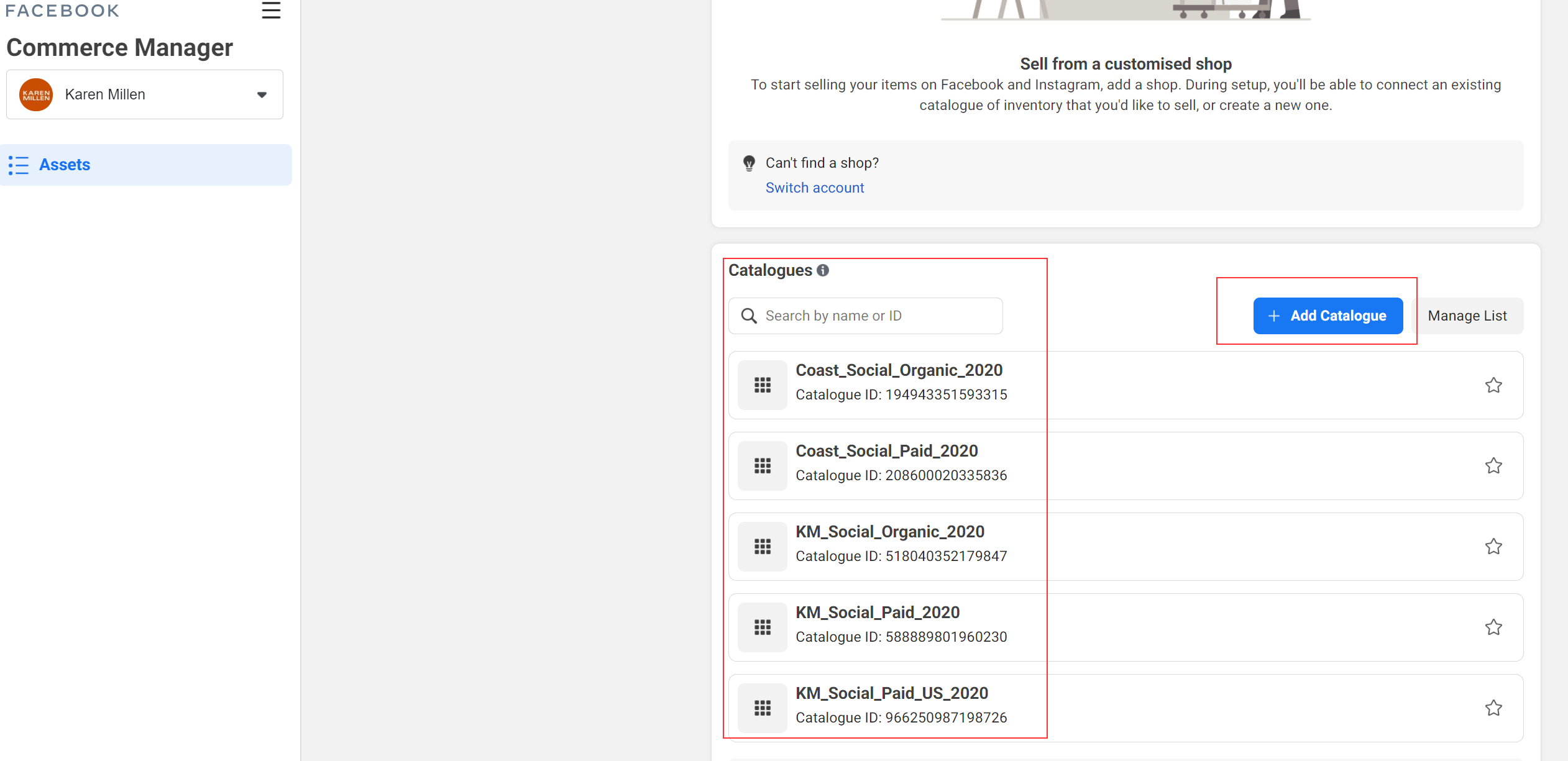
Step 4. If creating a new catalogue, choose "upload product info" and follow the wizard steps to completion.
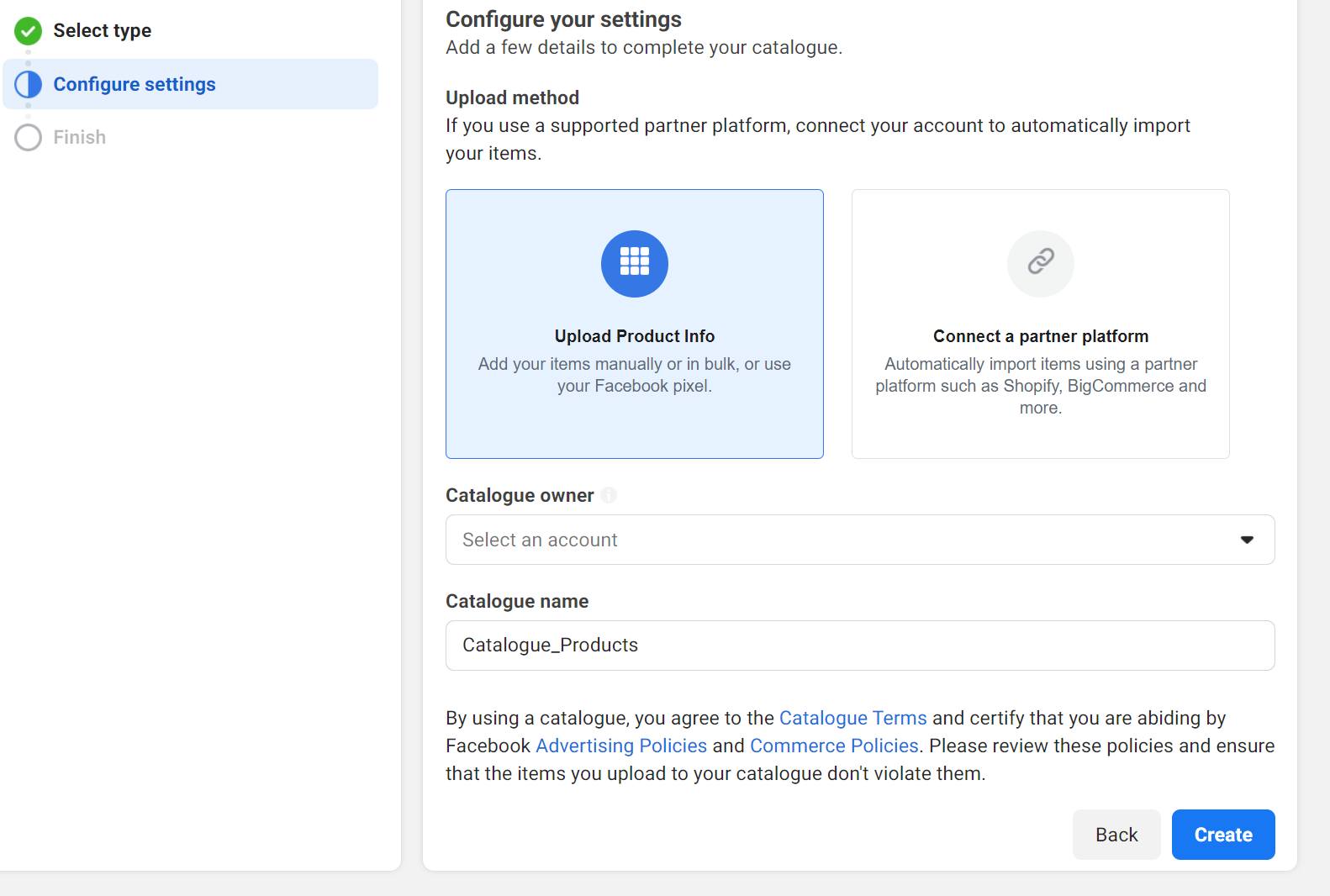
Step 5. If existing catalogue selected, head to "Manage Data Source"
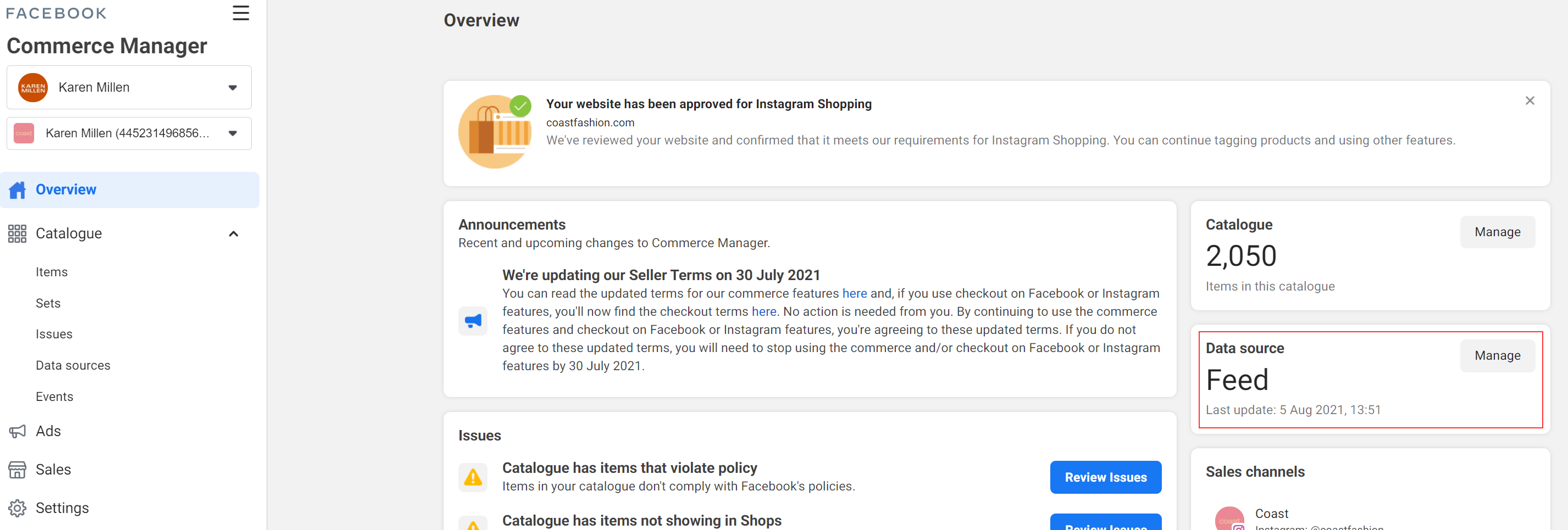
Step 6. Under Data Sources click in the area the feed link is highlighted
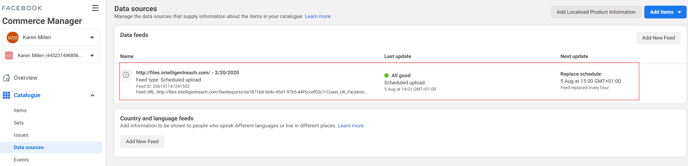
Step 7. Overview of the status of the data feed which includes
- Product Count
- Schedule
- Diagnostics report regarding catalogue quality. Viewing the report will note key feed optimisations required for optimum feed performance.
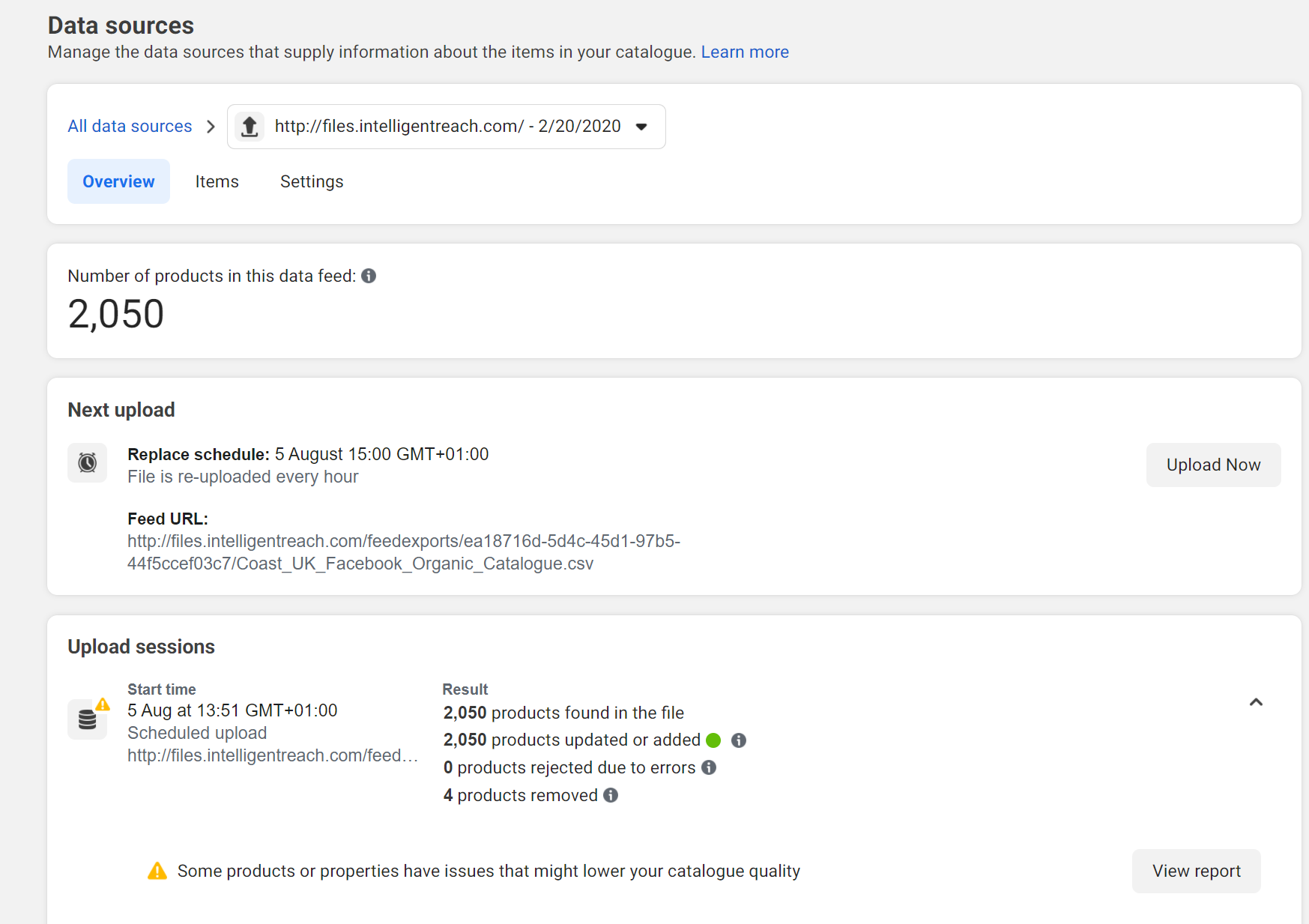
Step 8. To update Feed Link or review frequency of the feed update schedule, head to "Settings"
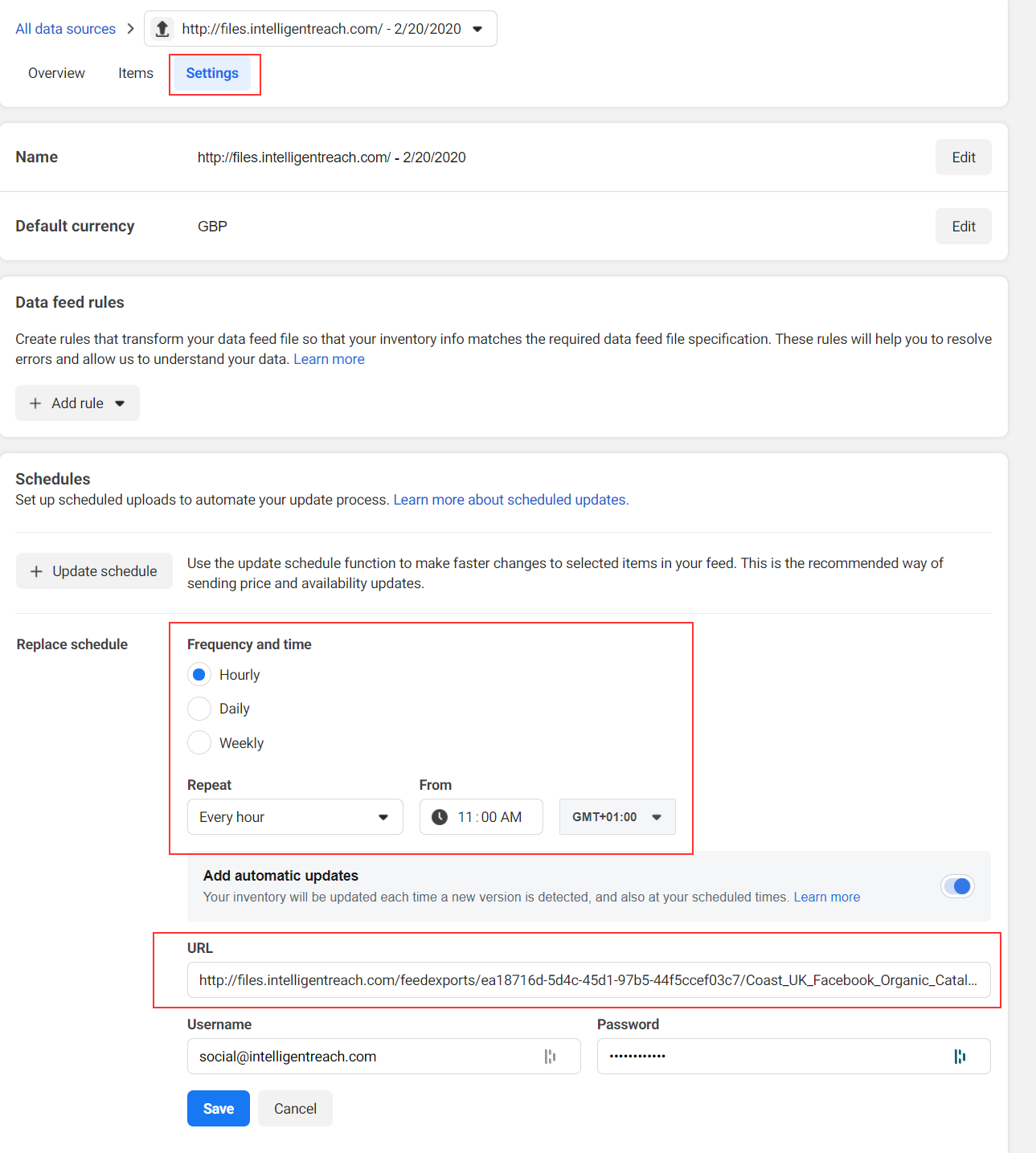
Step 9. Adjust as required and save the changes.
