From the data visualiser you can quickly add your update schedules for when you want your master and partner data to update.
Setting up your data build schedules
To set up or manage your schedules you need to click on the Next update button on the right,
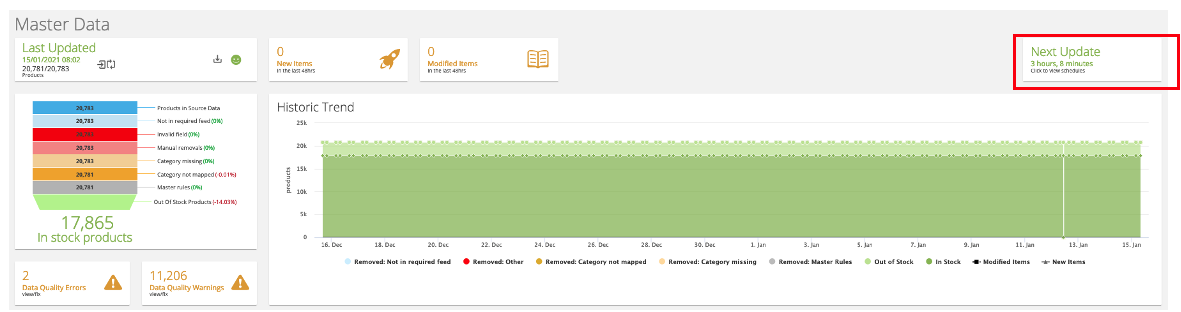
this will then open in line showing you any that have been set up or allowing you to add up to 4 update schedules.

To edit one of the existing schedules click on that schedule tile. You can change the time, the days it runs and choose if to run on all feeds or which ones. Once you have finished just click the green tick button to save. If you want to delete one then click the red delete button.
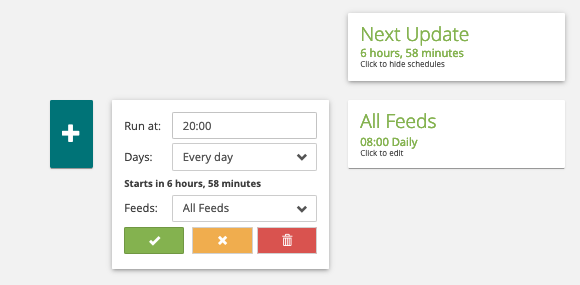
To add a new one (if you have less than 4) click the big teal  button and then select the time, days for it to run all which feeds you want updated at that time
button and then select the time, days for it to run all which feeds you want updated at that time

Days will be everyday by default, click on the down arrow to change this
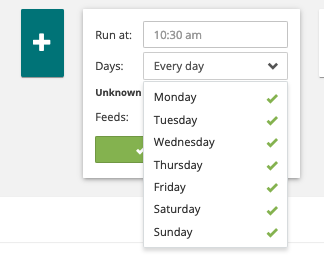
Feeds will be All by default, again click on the down arrow to customise this
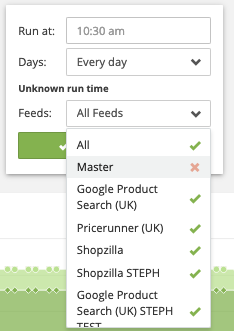
NOTE: Although you can only add 4 update schedules on the Data Visualiser front end, we can set additional schedules if required in our admin system. Please submit a ticket if you need this.
