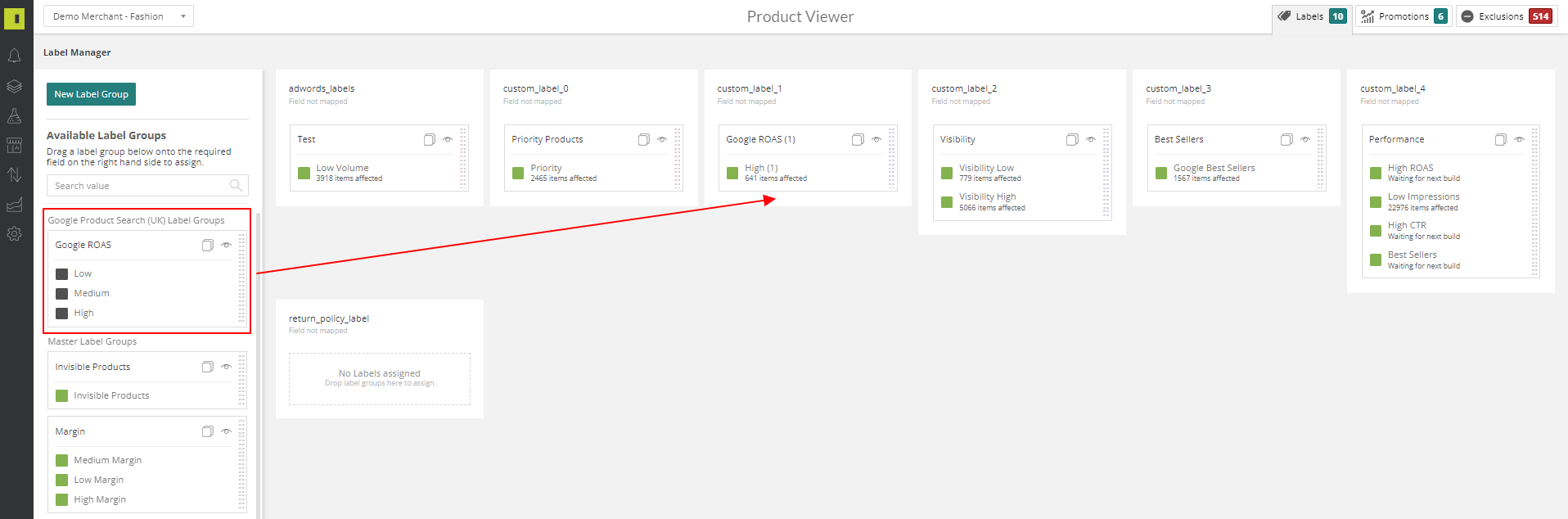Performance Data is the information that is pulled from the partner feeds as to how visible your products are from your online marketing. This data is then used within the platform to be able to create labels so you can refine the information you see
Once you’ve logged into your IR platform account, click on the Data icon on the left hand navigation.
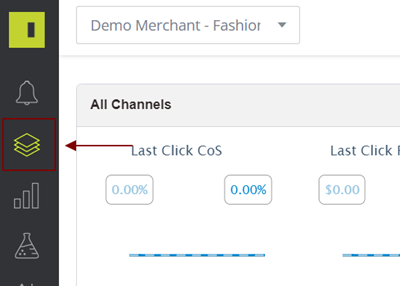
And then on the Product viewer option at the top
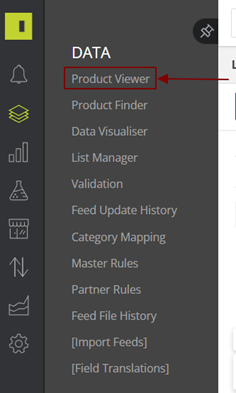
You will then need to change the drop down to your preferred partner feed that you wish to create the labels on.
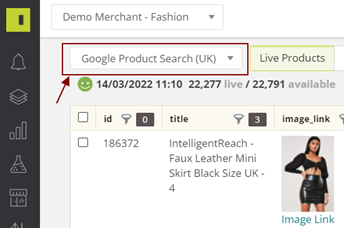
Select Labels on the top right-hand side
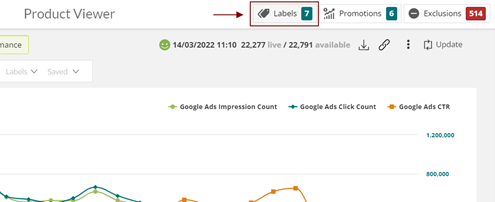
This will load up the Label Manager based on your Partner Feeds
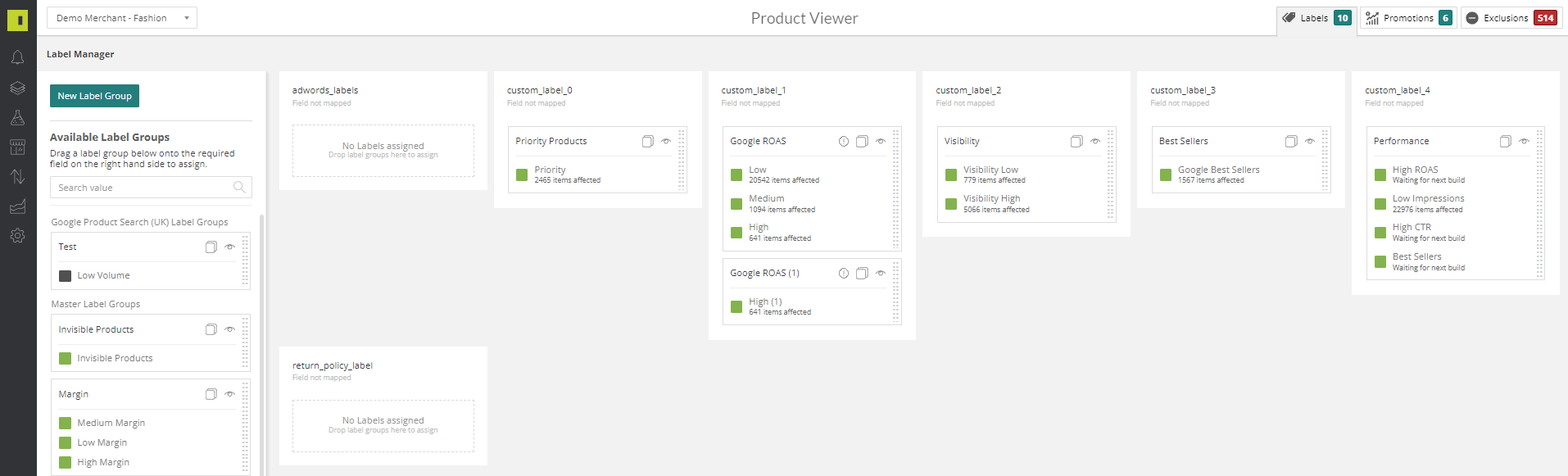
To create a new label select New Label Group
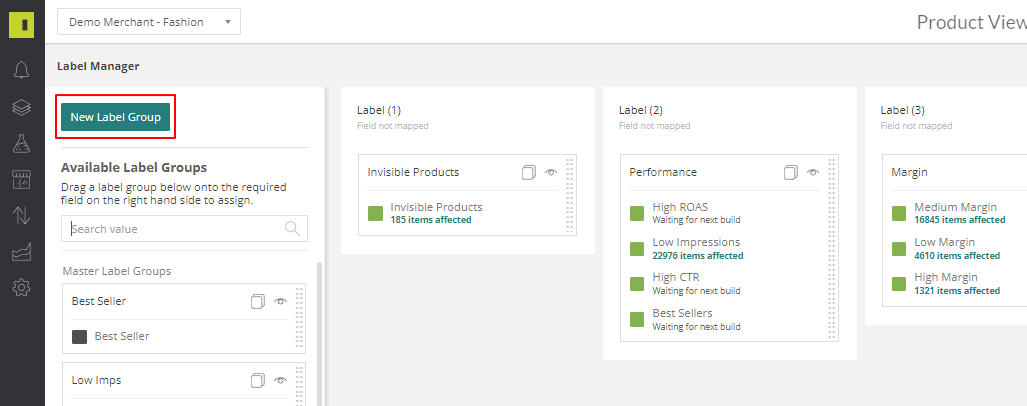
Create a name for this label group and click add
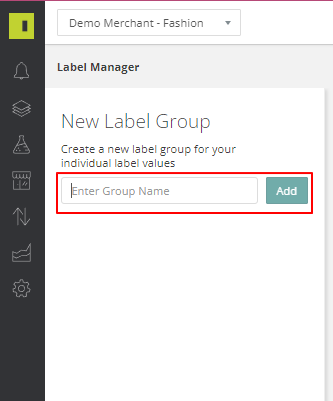
Create the label name and click add:
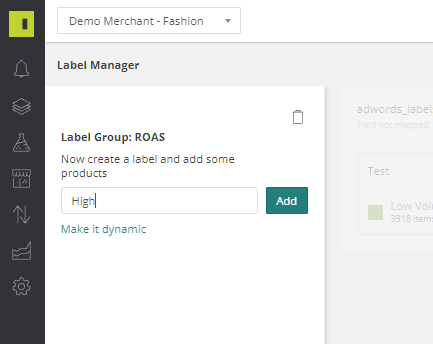
Click performance and select Adw. Metrics
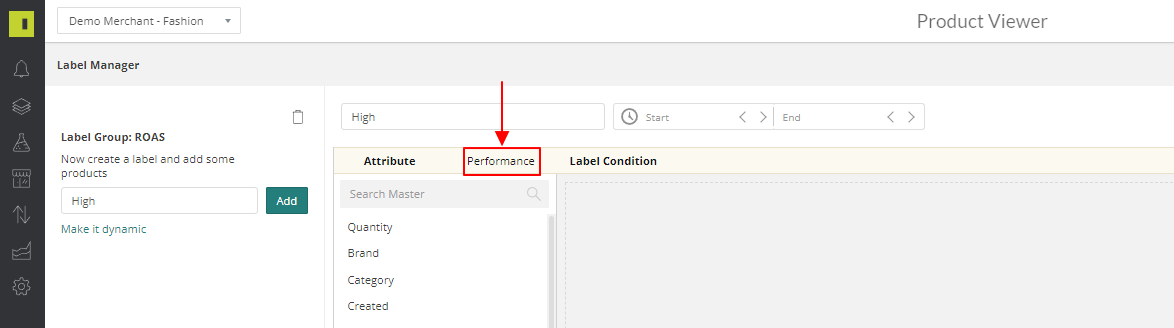
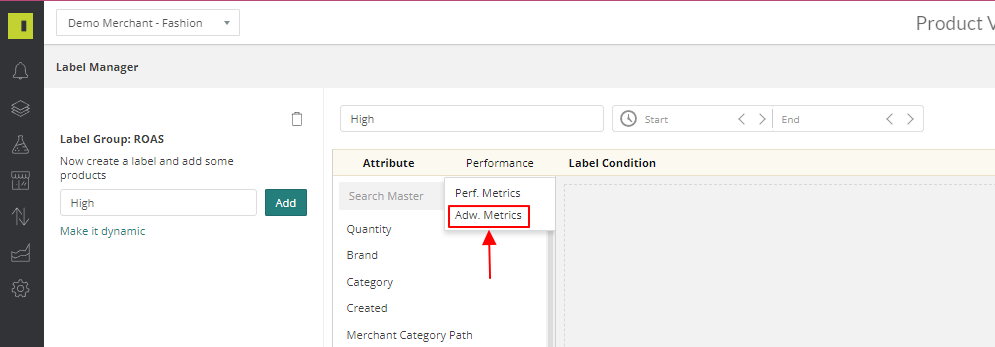
This will then load up the attributes you can use to create labels
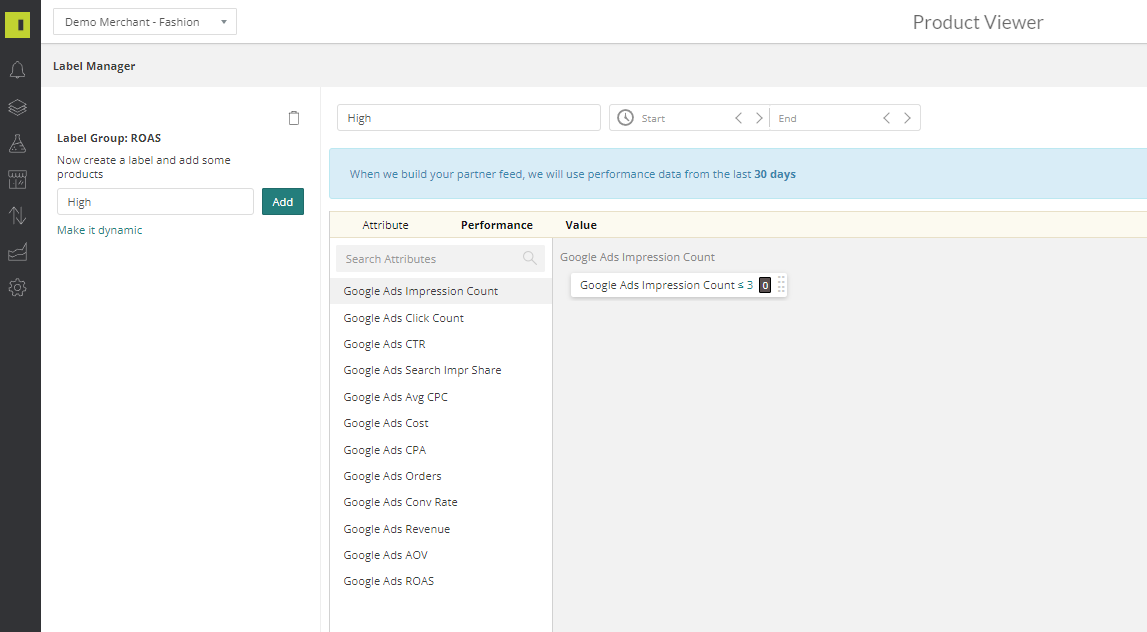
Select the label you want to create, for this example we are going to create a label to view High ROAS products through Google Ads. Amend the value to match what you are wanting to achieve
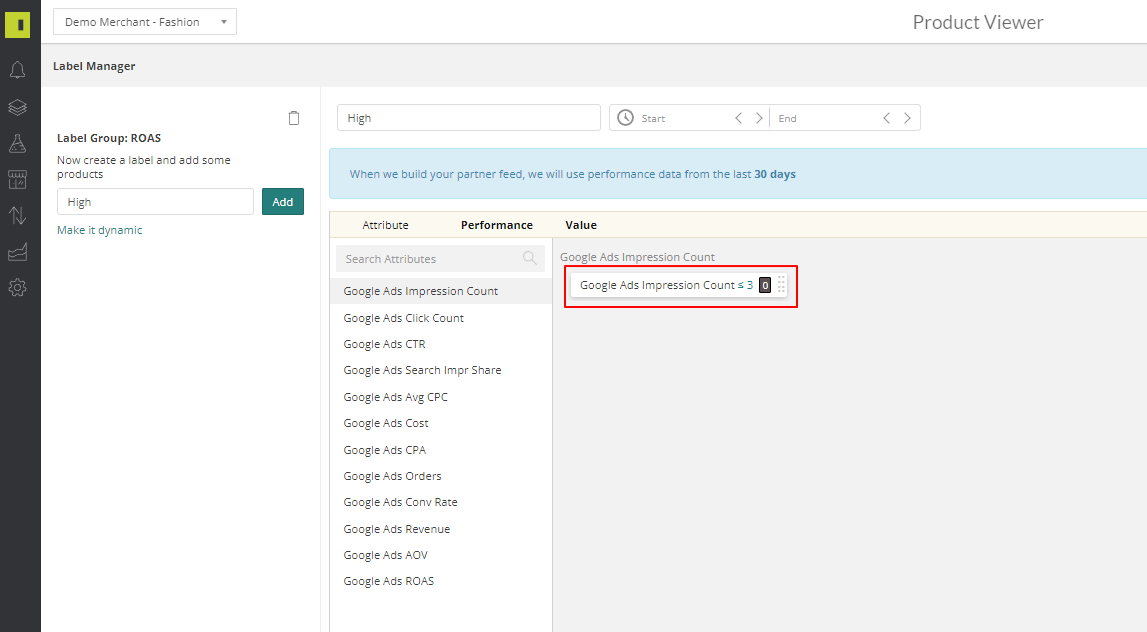
Click and drag this value across to the Label Conditions box and click save
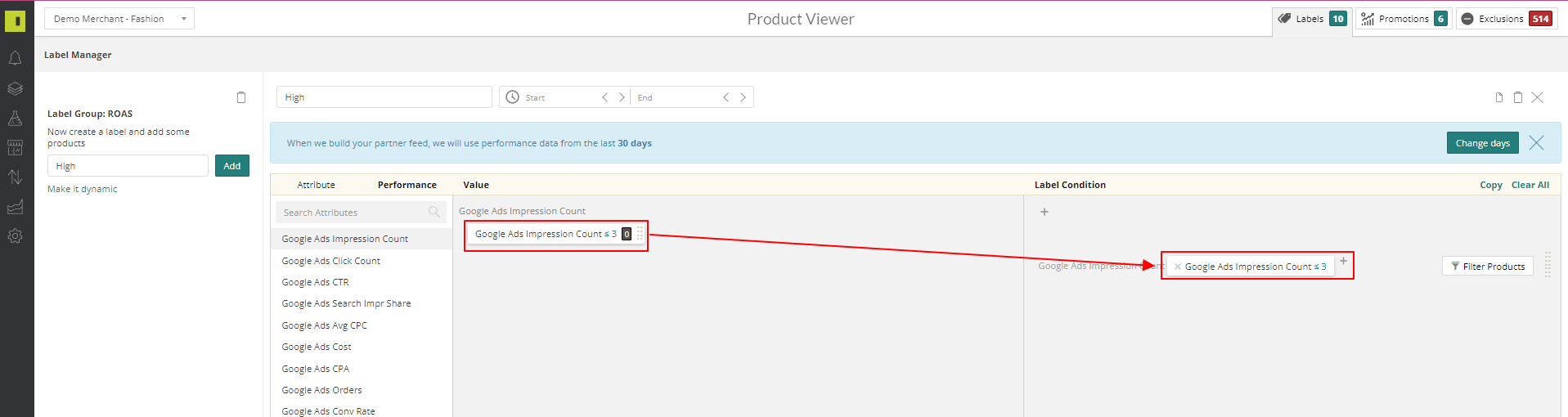
This will then take you back to the Label Manager
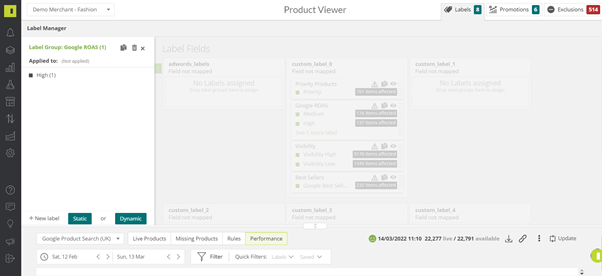
Click your label from the left-handside and drag this to assign to a custom label