This article will walk you through the necessary steps to export rules from one feed, and import (copy) them into another
Note: Rules can be copied between Partner Feeds or Merchants within the Platform, however, this is reliant on the references that the rule uses being the same in both feeds.
First, navigate into Data > Product Viewer > Rules and use the tick boxes to select the rules that you wish to export, and then click the 'Export' button that appears on the action bar:
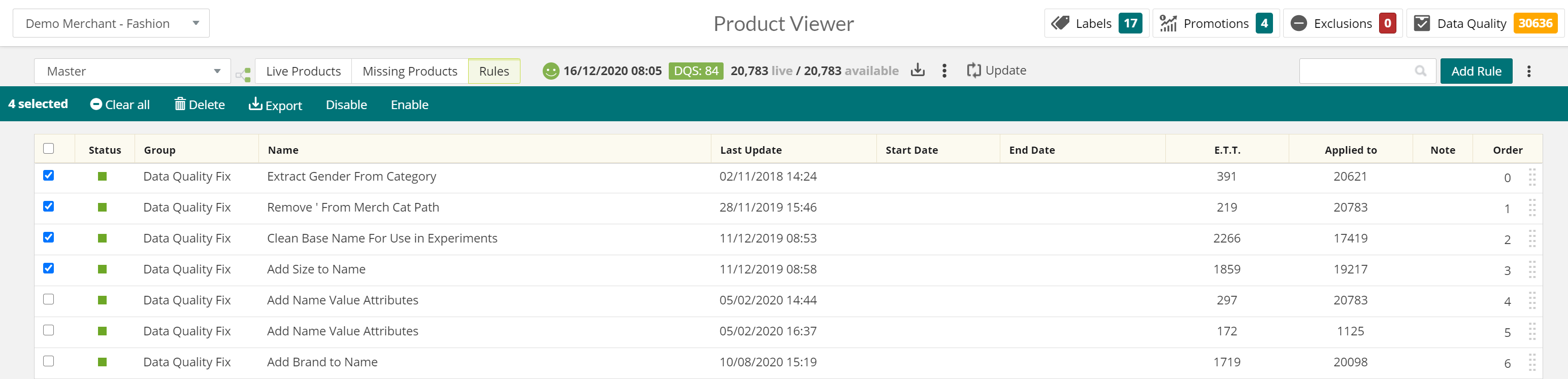
This will download an XML file. Make a note of where this file is downloaded to, or move it to your Desktop for ease.
Next, navigate into the Merchant or Partner feed that you wish to copy the rules to and open Rules within the Product Viewer again. Then, open the ellipsis menu in the top right hand corner and Click 'Import':
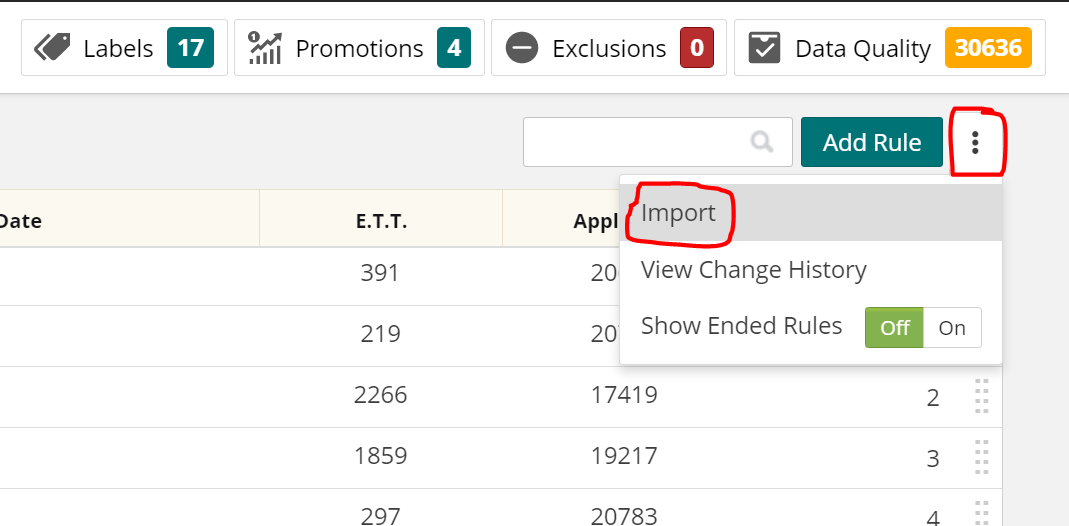
This will open a pop-up dialogue box where you will need to browse to the location of the XML downloaded earlier: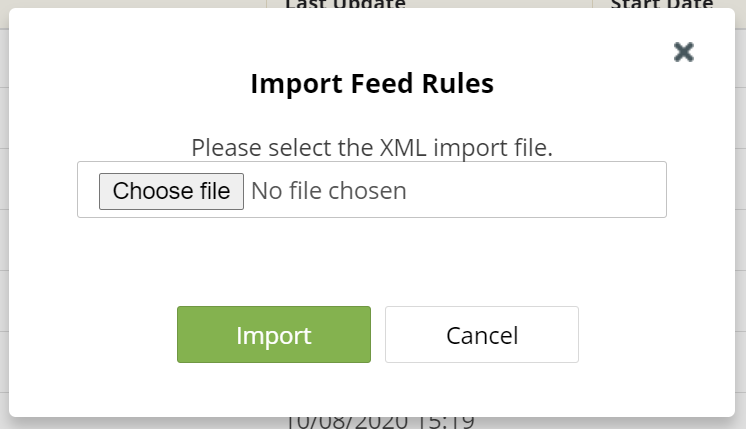
Once you have done this, click 'Import'. If this is successful, you will see a Green pop-up stating as such and the rules will appear within the current view, ready to review and edit as necessary.
It is important to ensure that any fields referenced within the Condition or Action of the rule are present and named exactly the same between the feed you are exporting from and to. Rules will fail to import, if this is not the case.
