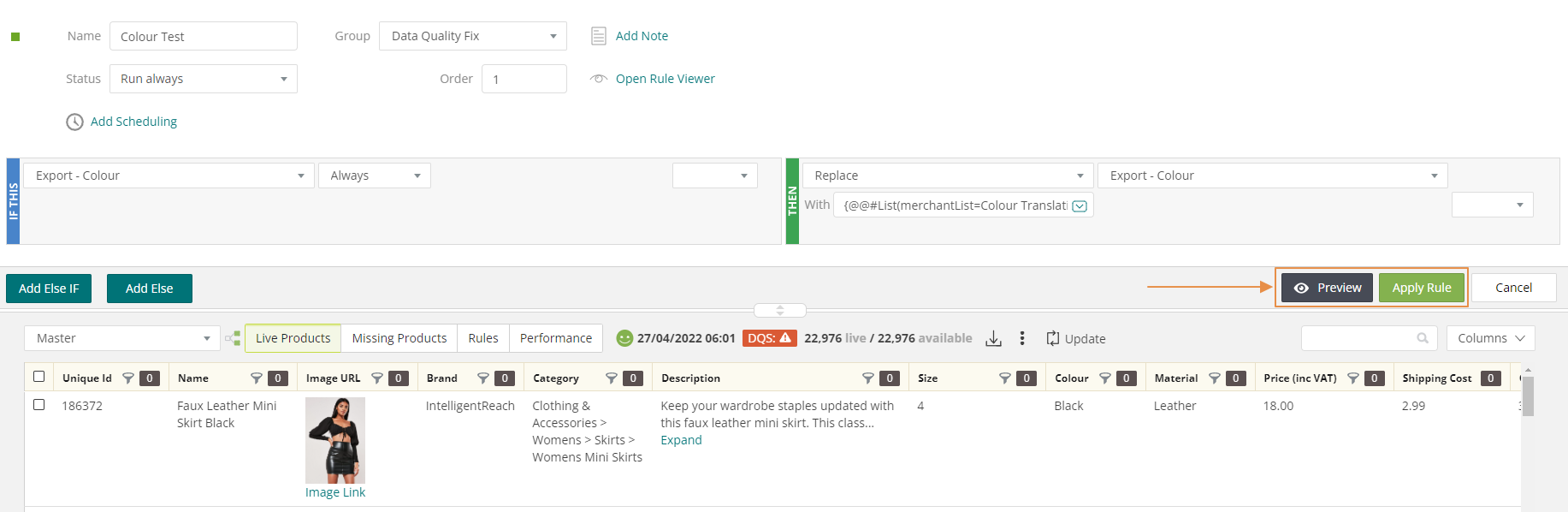This article will show you a few uses for the Lookup Lists that you have created in the List Manager
Video Walkthrough:
Mapping a field using a Lookup List
To reach the Field Mapping, select the cog, then Master Feed Manger
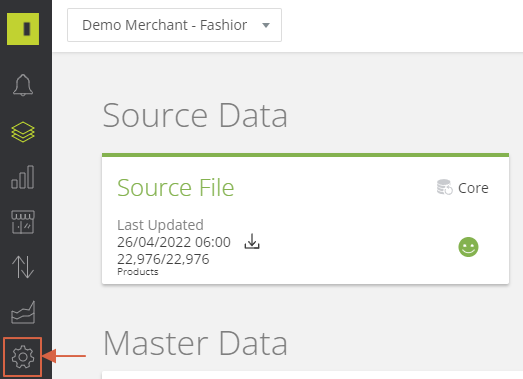
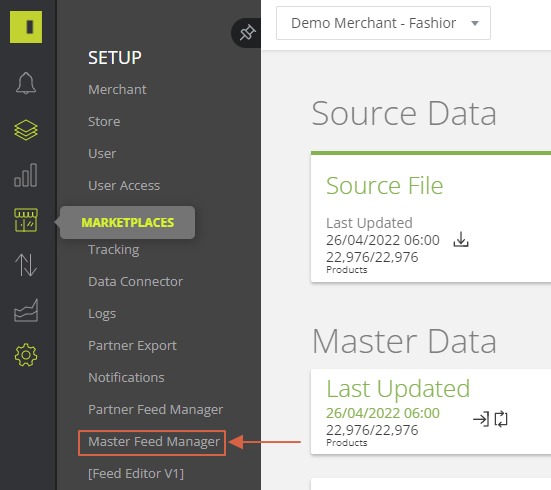
Select Fields and this will open up the field mapping where we can assign the Lookup List to a field
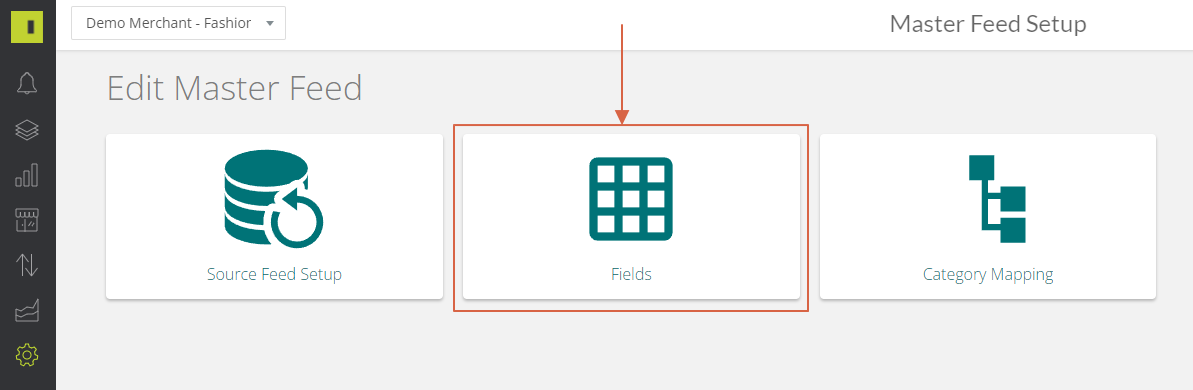
Select the blue dropdown arrow in the default value field, this will bring up the content builder.
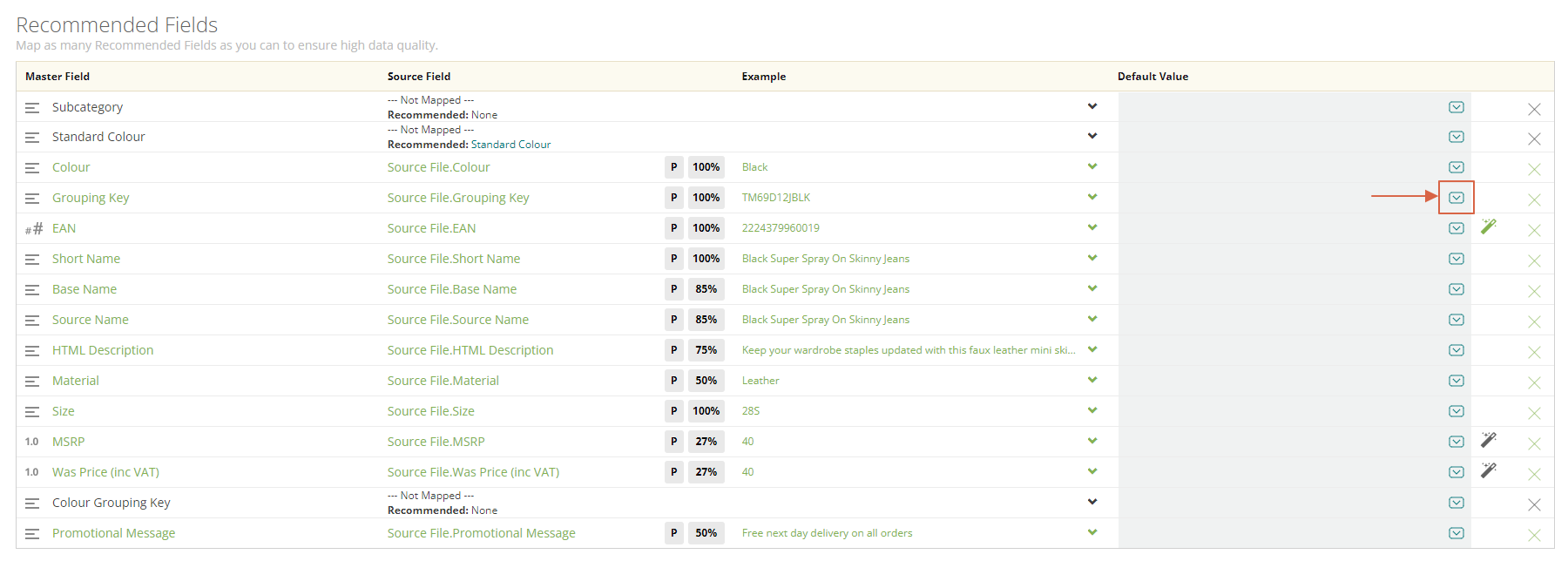
In the content builder search for the attribute that you would like to amend, click on this and then tick the box on the left to select the attribute. Once you have done this it will bring up the turquoise bar and give you the option to select Lookup Lists.
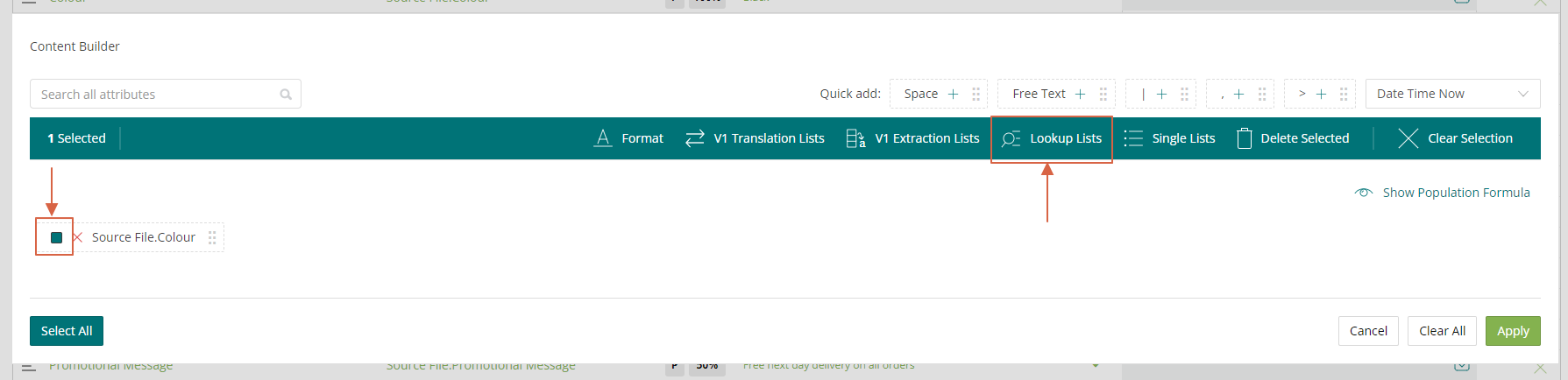
In here you can then search for your Lookup List and select it
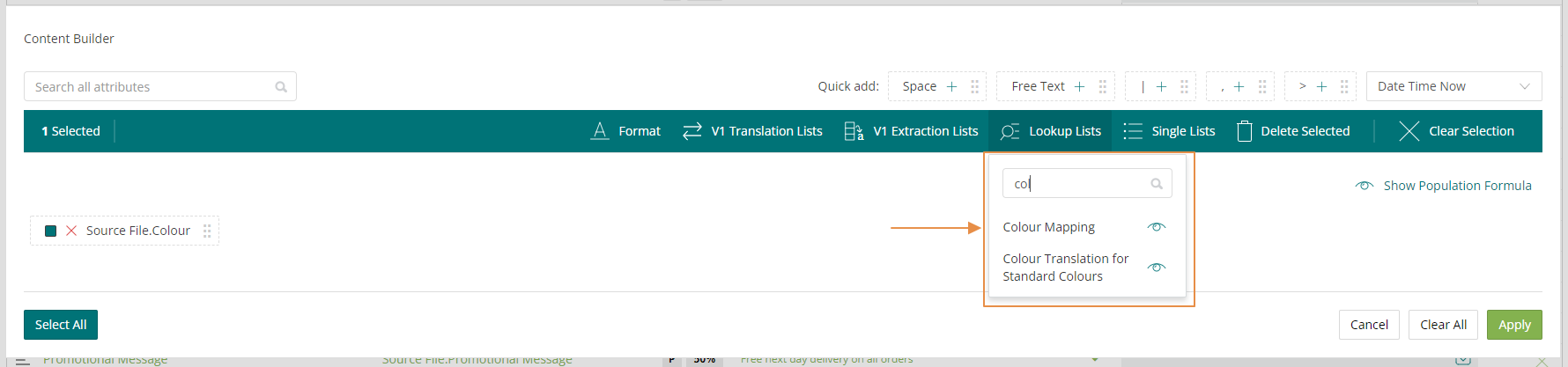
The platform will then ask you how you would like to match your Lookup List against your current attribute values and hit apply.
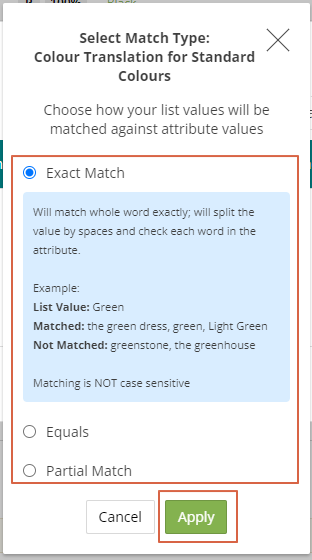
Exact Match - Will match whole word exactly; will split the value by spaces and check each word in the attribute.
Example:
List Value: Green
Matched: the green dress, green, Light Green
Not Matched: greenstone, the greenhouse
Equals - Will find a match when the list value and attribute value are the same.
Example:
List Value: Green
Matched: Green
Not Matched: Light Green, the green dress
Partial Match - Will match if the attribute value contains the list value.
Example:
List Value: Green
Matched: the green dress, greenhouse, greenstone, light green
Not Matched: (not applicable in this example)
Using Lookup Lists as part of a rule
Click on Data, and then Product Viewer.
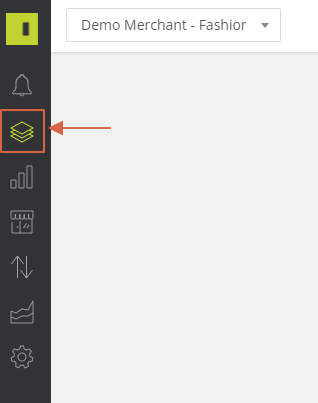
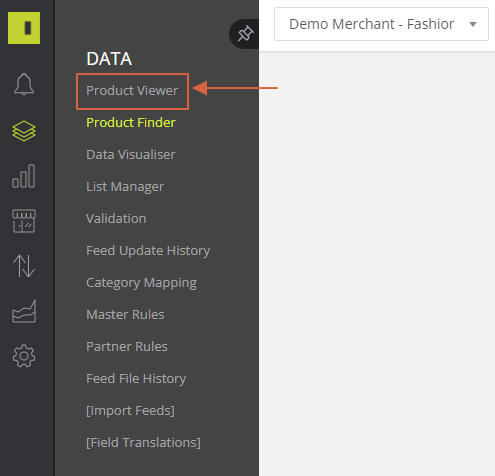
Select the rules tab which will take you to the list of rules you currently have in place
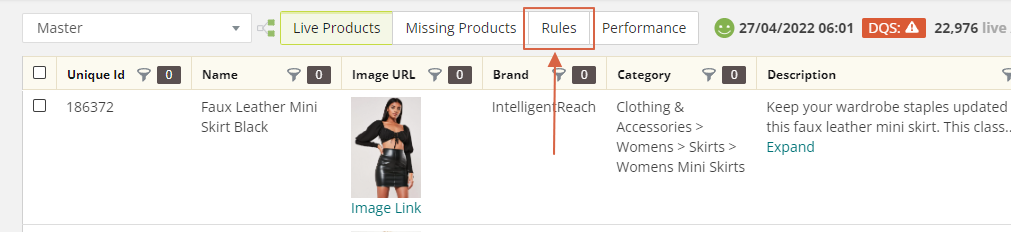
Then click the Add Rule button in the top righthand, here you will be able to create your rule

Enter a name and a group for your rule, then use the left hand side to create your condition of what you would like to change.

On the right hand side create your action, in the With box click the blue dropdown button

This will open the content builder, search for the attribute that you are wanting to use the Lookup List on and select it.
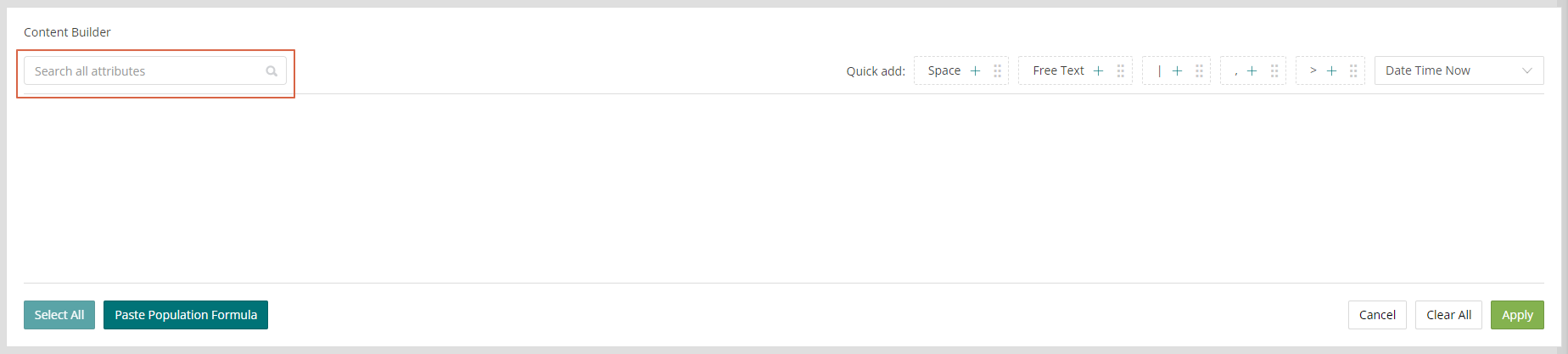
Once the attribute is in the content builder, click the square on the left to select it and then Lookup List in the turquoise bar
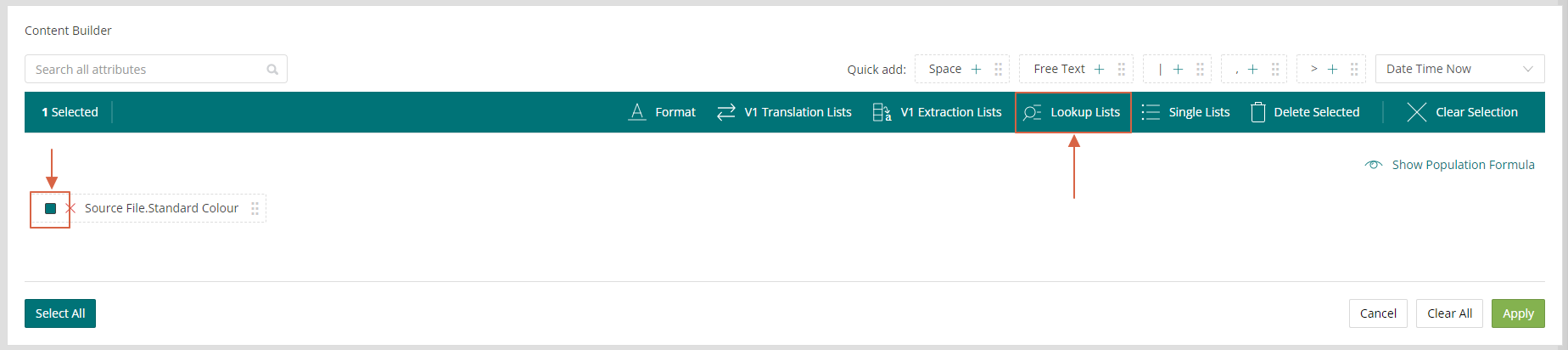
Search for the name of your Lookup List and select this
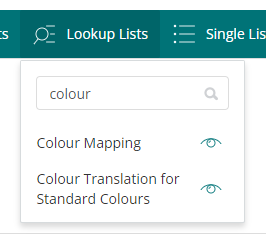
The platform will then ask you how you would like to match your Lookup List against your current attribute values and hit apply.
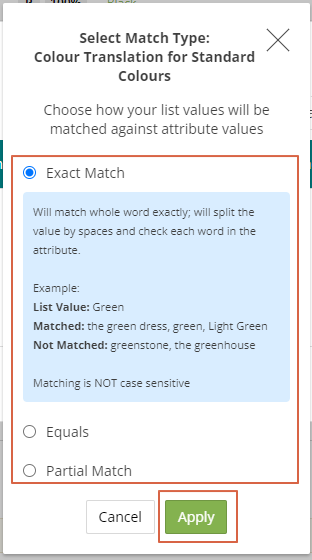
Exact Match - Will match whole word exactly; will split the value by spaces and check each word in the attribute.
Example:
List Value: Green
Matched: the green dress, green, Light Green
Not Matched: greenstone, the greenhouse
Equals - Will find a match when the list value and attribute value are the same.
Example:
List Value: Green
Matched: Green
Not Matched: Light Green, the green dress
Partial Match - Will match if the attribute value contains the list value.
Example:
List Value: Green
Matched: the green dress, greenhouse, greenstone, light green
Not Matched: (not applicable in this example)
Click apply to add the content to the rule
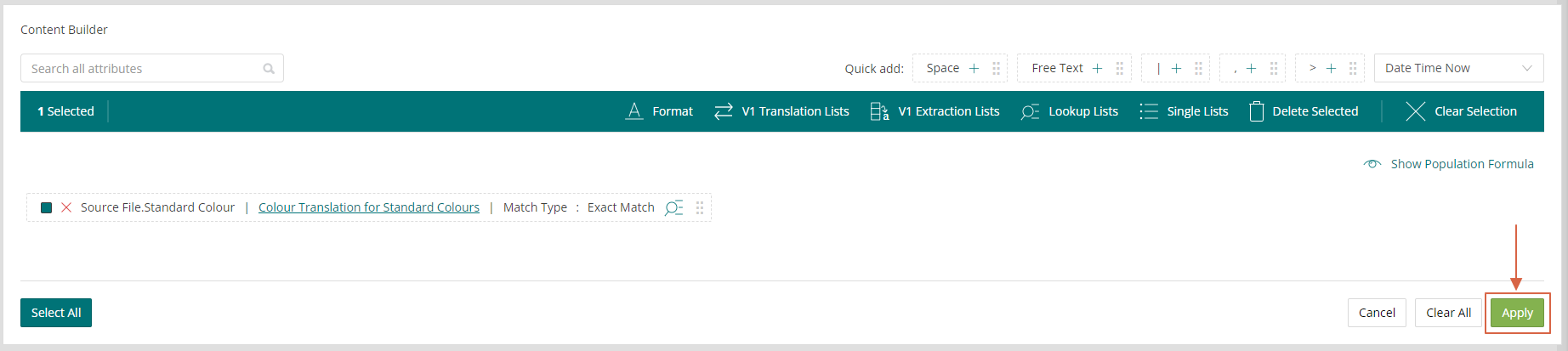
You can then Preview the rule to make sure it is working as you would like, if you are happy with how it is appearing then click Apply Rule