In your Partner Feeds you can opt to send the feed to an FTP/SFTP location, here's how!
You can either add your FTP/SFTP location while you are setting up the feed in the Export Settings step, or if you already have the feed set up and are changing the export setting to FTP/SFTP, then click on the partner:
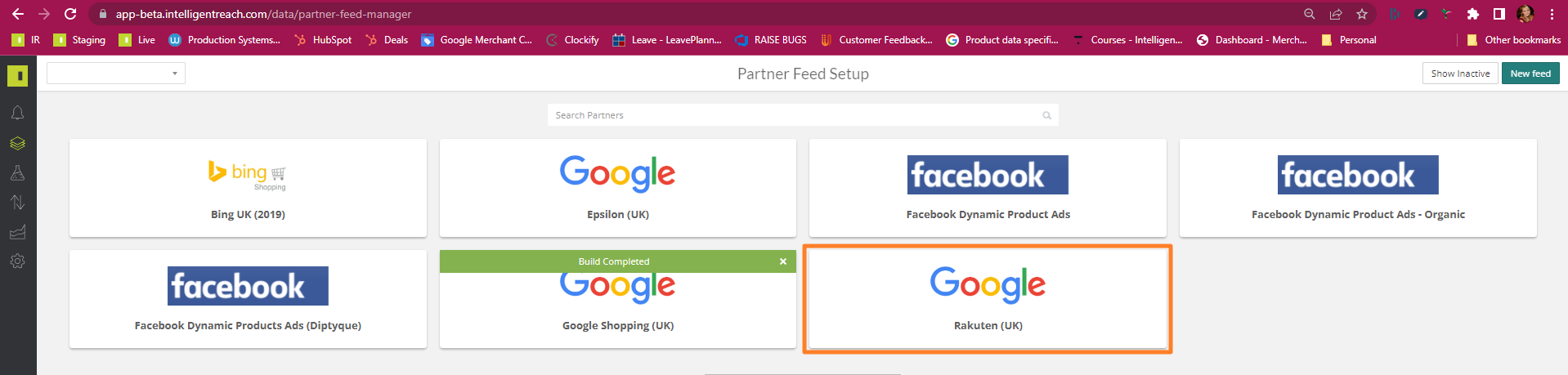
Then click Export Settings
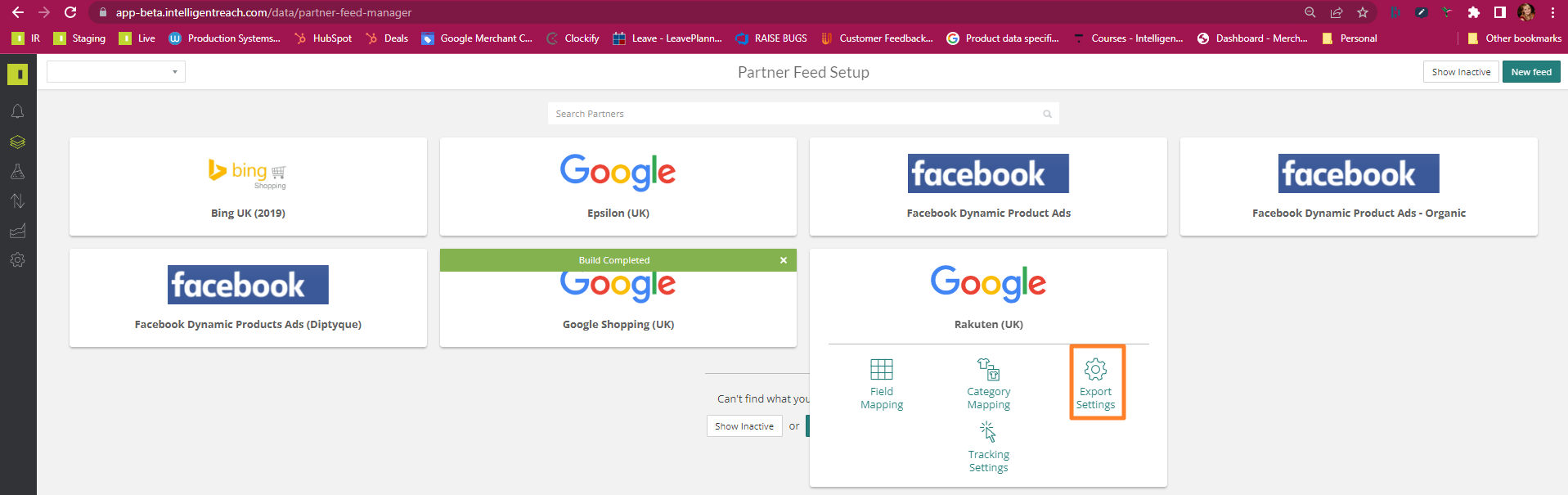
Under Export Destinations, click either the FTP or SFTP button, depending on your location.
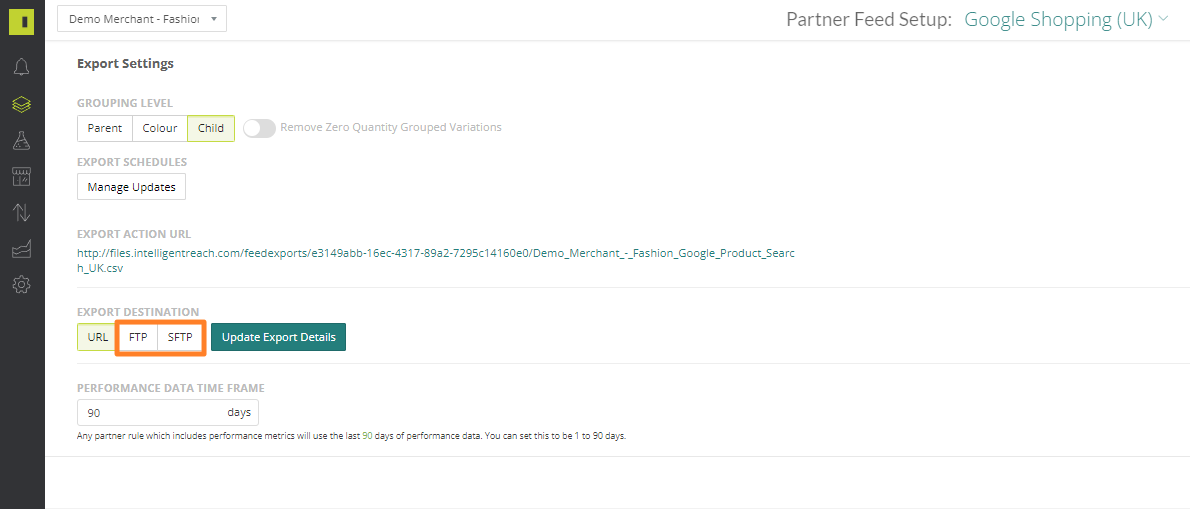
You will then need to give the file a name and optional time stamp (this will depend on your partners requirements for file name)
The server location - this must always start with sftp:// or ftp://
Username & Password that the partner has given you.
Port number - if it is an SFTP it will be 22, if it is FTP it will be 21
You will then need to hit Verify to make sure that the file can be reached
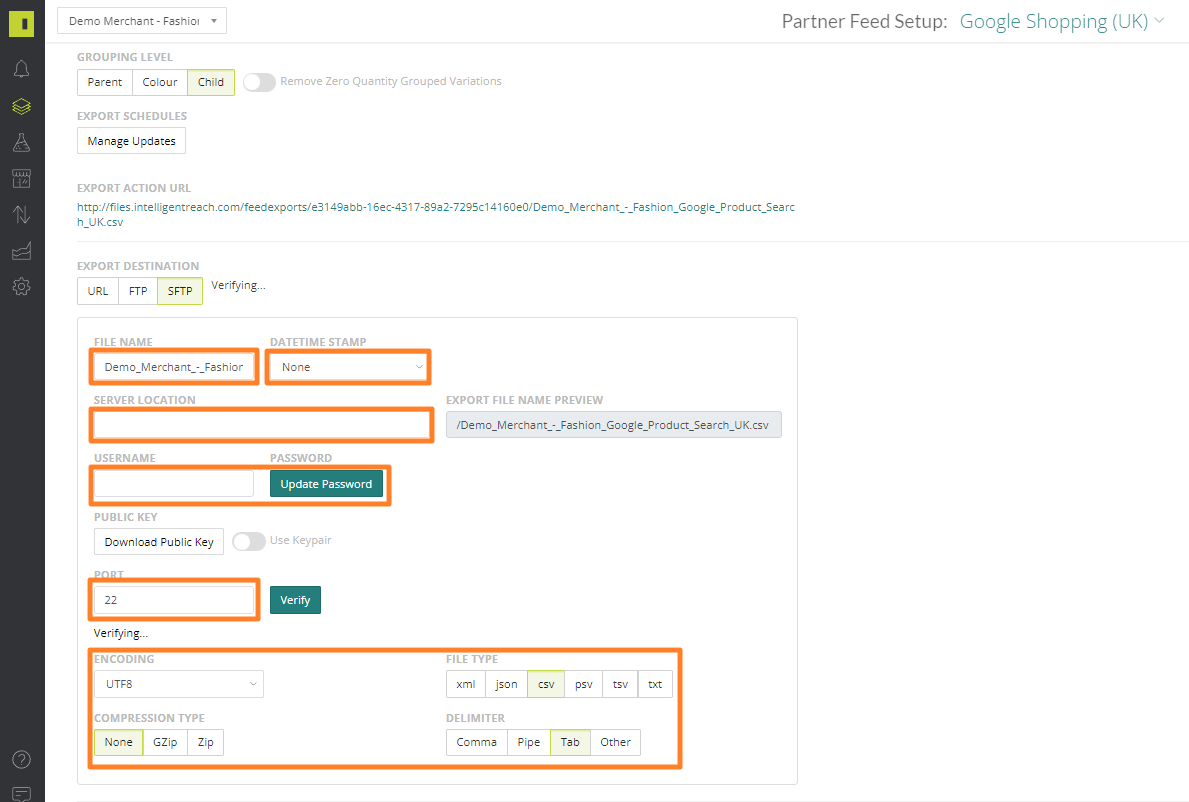
Update your encoding if needed to match how your partner would like to receive the file.
If you are happy click save settings and do a rebuild of your feed:

