This article will walk you through all of the steps necessary to complete the Category Mapping for your Master Feed
The principle benefit of Category Mapping your Source Feed into the Intelligent Reach Master Feed, is that your product data will instantly become available to any of the Partners we have within our eco-system, including the use of their Category Taxonomy, for example with Google Shopping, eBay and Amazon.
In order to complete the Category Mapping, you will have had to Field Map a Source Feed value to the Master Feed Field called Category. We will now map these values to their closest equivalent Intelligent Reach Category.
This can again be done in two ways, manually, or with the Intelligent Reach Machine Learning support.
1. Using IR Machine Learning:
Once you have navigated to the Category Mapping stage you will now see all Category values from your selected Source Feed, and their current Mapping status:

As with the Field Mapping, the Platform will show hyperlinked suggested categories which you are able to select, if happy with the suggestion. You can also review all recommendations and accept these by clicking the Teal coloured Wand icon at the top of the page.
2. Manually Mapping Categories
If you would prefer to map the categories manually, you can do so by clicking the Category you would like to map, which will open a right-hand menu showing all of top level Categories available: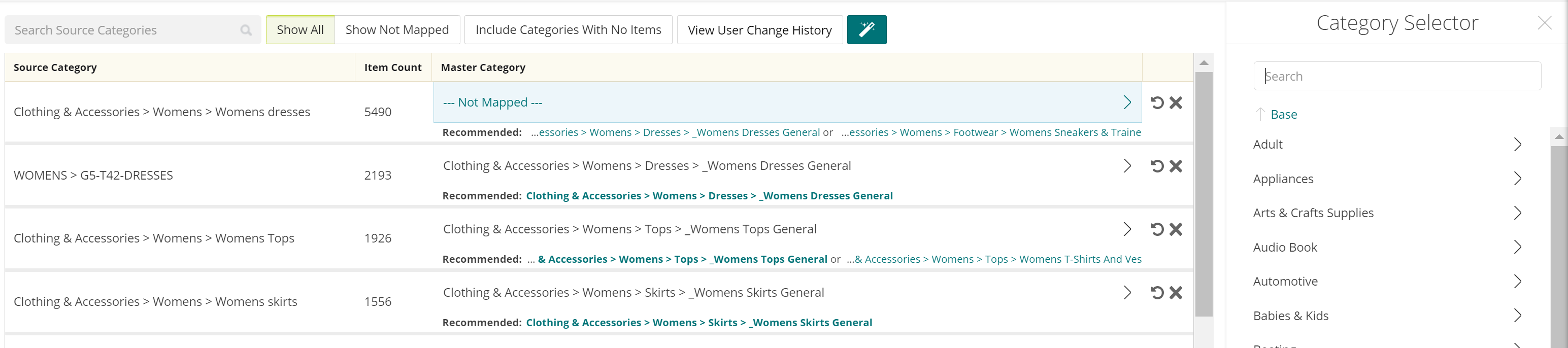
You can drill down into these categories by clicking into each top level category, or alternatively, you can use the search function also:
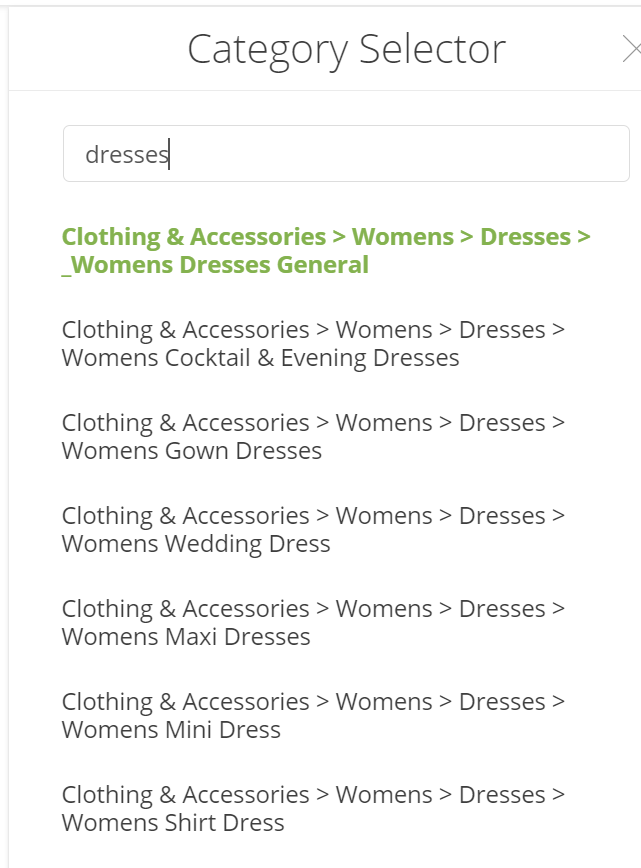
This will return all of the matching categories to your search, which you can then click to map to your chosen category.
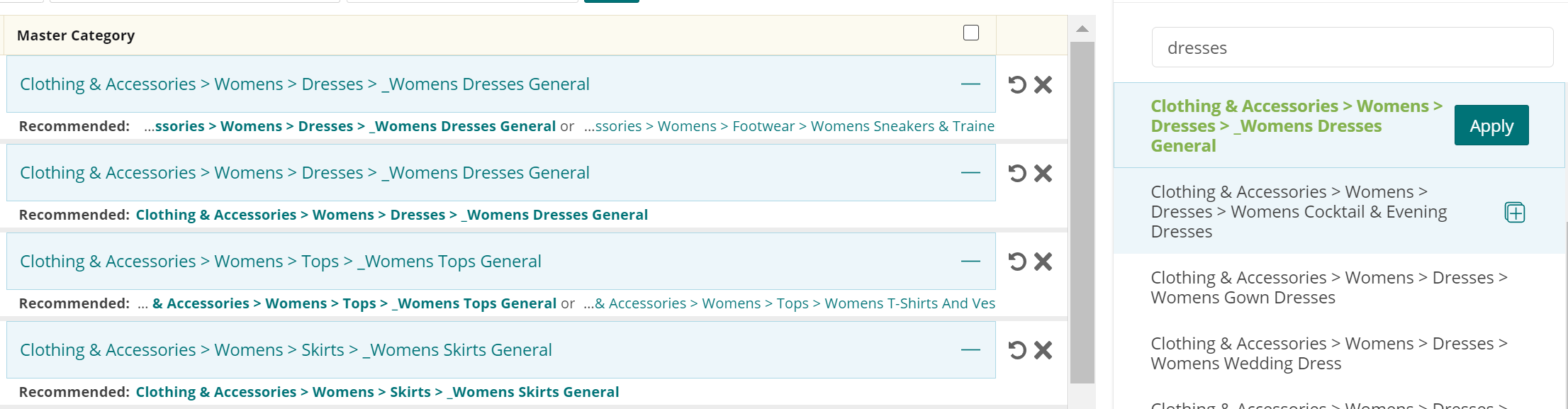
If this category is to be used multiple times, click the Teal '+' icon at the right hand-side of each category and then multi select all of the categories you wish to apply this to, and then click 'Apply'.
Once you have mapped all of your Source Category values, with IR Master Categories, click the Save Categories button in the top-right hand corner of the page to complete your Master Feed Build.
NOTE: When an existing product in your source feed gets mapped to a new category we will continue to use the previously mapped category for that product, until the new category gets mapped in Master Feed Manager. This feature ensures that your products are always being published to partners.
If you see warnings in Data Quality and unmapped categories in Master Feed Manager BUT the Data Visualiser shows that you have zero products with unmapped categories, don't worry - we've taken care of it for you, all you need to do is map the new categories!
