An Introduction to FTPs & how to use them
An FTP (File Transfer Protocol) should be thought of as similar to a cloud storage service like Dropbox or Google Drive. It allows you to host files, and download them whenever you want. It also provides each file with a unique URL, so our server can access them on demand. Using an FTP is very simple.Please begin by downloading the client version of filezilla here: https://filezilla-project.org/ When you open FileZilla, you’ll be met with a screen much like the one below. 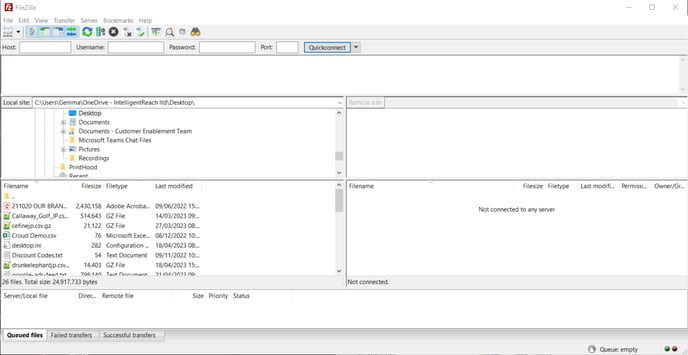
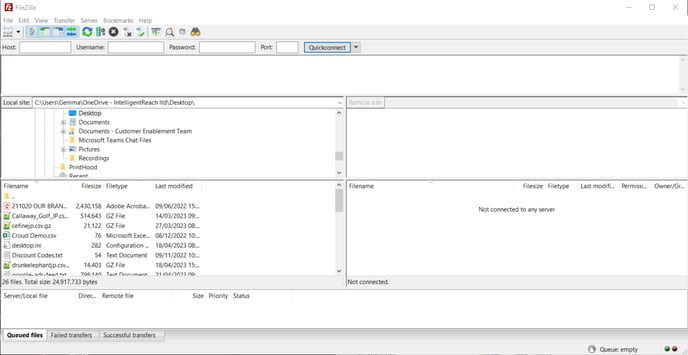
The three areas you need to focus on are the centre left and right, and the quickaccess area at the top.
1. This is how you log in to your FTP, with “Host” meaning the FTP URL. You can either enter it in the “quickconnect” field, or press the “Site Manager” button above it. Not every FTP has a “Port”, so only include this if the information is given to you.
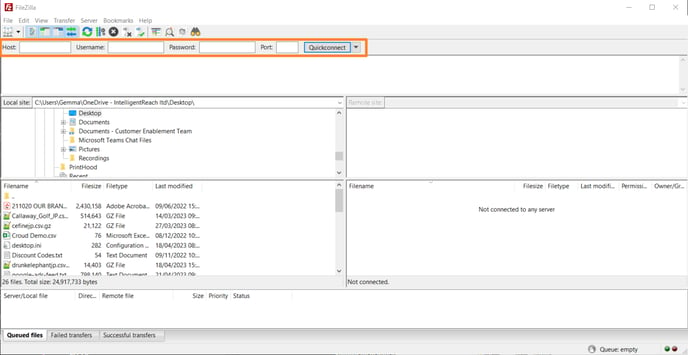
2. The left-hand box is your hard drive. You can navigate this as if you were in your documents folder. When you download any item from the FTP it will be put into the folder on the left. 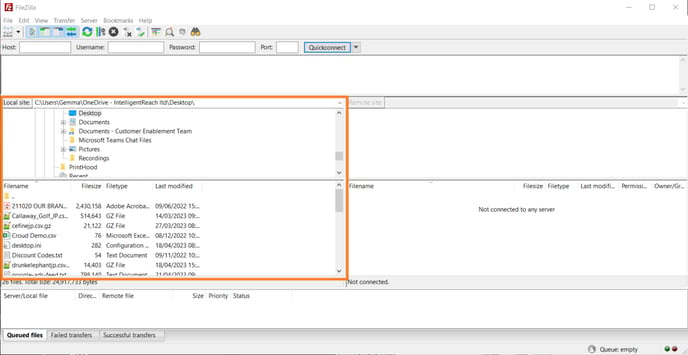
3. The box on the right is the FTP server, which is where all your information will be stored. You will also navigate this just like a dropbox folder (but please note it may take a few seconds to navigate between folders) 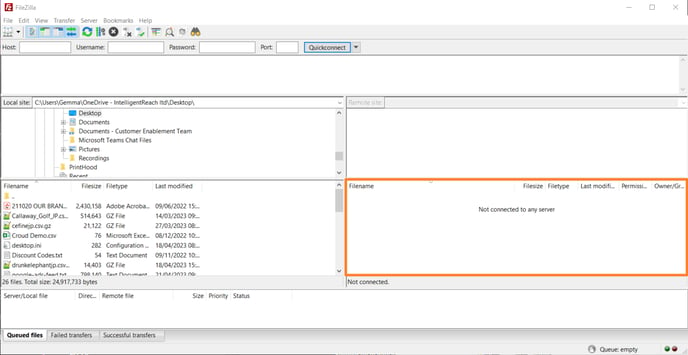
Once you’ve connected and identified the right folder, you can either drag-and-drop your files in, or copy them from the left-hand box. They will then appear in the folder and you are finished uploading. If you need to find the URL for the item, right click on the file you want to share and then click “copy URL(s) to clipboard”. This will copy the URL and you can then paste it anywhere you want. Now, if anyone visits that URL then they will automatically begin to download the file.
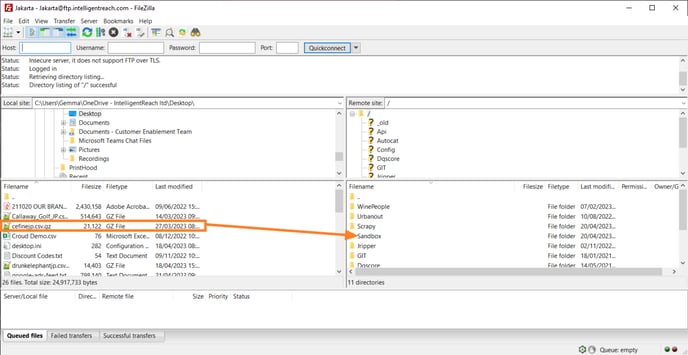
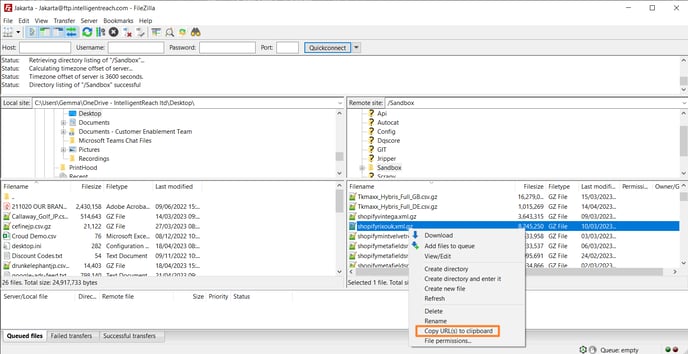
Make sure you send the username and password for the recipient, as they’ll need it to access the download file. If overwriting files regularly (such as updating stock or product lists), it’s vital to ensure that this is done in the same .csv or .xml format every single time.
Changing the format, or the delimiter can mean the item is no longer readable by our system. Please talk to your account manager about the format you need to work in, and they will help you.
